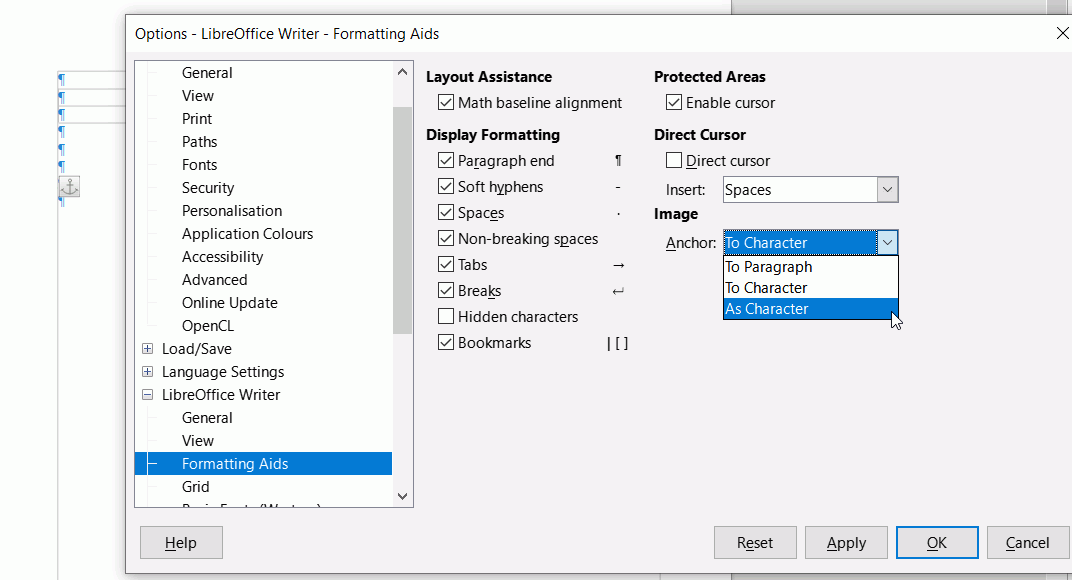Every time I paste an image from the clipboard into Writer, the image is pasted below the cursor and I can’t move the cursor below the image unless I press Shift-Enter. This is not the experience I have when I use Word…any ideas?
The response from ajlittoz was very confusing! I believe that I shouldn’t have to play with settings to get an image to display properly and to continue editing my document. When I insert an image in Word, the cursor is correctly placed after the image and I can continue to type but in Writer, the cursor remains where it was and I can’t type after the image.
I don’t want another explanation just steps to get this app to work properly.