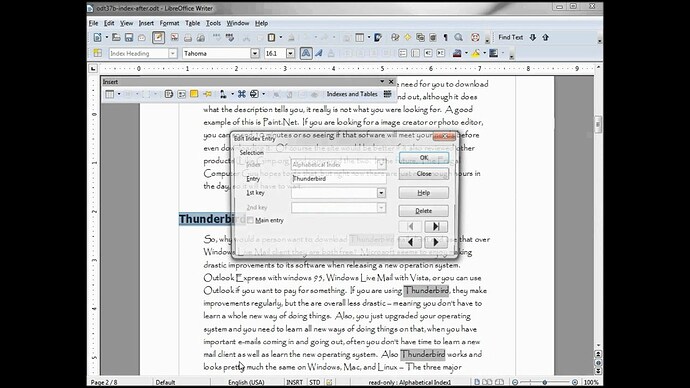- I have written a Concordance file.
- I choosed Insert ==> Table of Contents and Index ==> Table of Contents, Index or Bibliography – Type ==> Type box ==> "Alphabetical Index ==> Persinan Language
- In Options area ==> the Concordance file ==> edit file
- A table apeared. The Charcter in the table are change and are not more persian character. I deleted these characters and write again the entries in persian language.
- I refresh my TOC. But it apears nothing, no resault.
- I see again the Concordance File and the table. The persian charachers are changed again. I see only the characters of question marks like: ???
How can I use Concordance File in persian language?
Msayrafy