I have a huge problem with some .docx documents containing rows of english text, plus translations in an opposite column. The rows and lines of text are identified by individual numbers (automatically), and somehow, for reasons I’m not clever enough to realize, these numbers are starting to turn out differently in my document, compared with how my client and their translators see them.
Below are links for 2 screenshots, which illustrate what I’m talking about:
This first image is a PDF (generated by my client), which shows the document with correct numbering in the column to the far left.
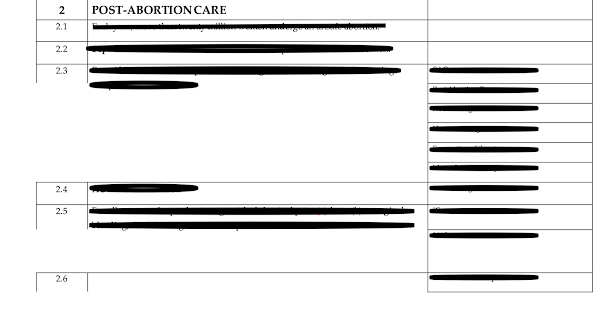
The second image is the exact same document, but in the original .docx version, as seen in my LibreOffice, where the numbering suddenly changes.
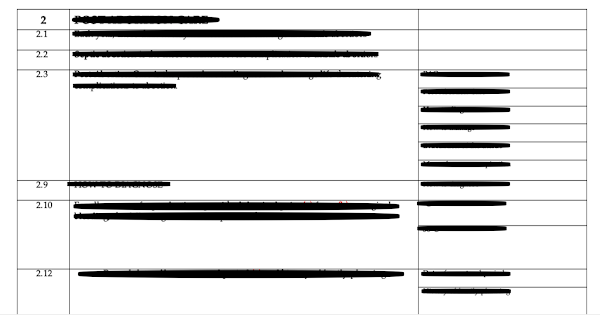
It appears to be connected to a number of extra cells in a column to the right, which suddenly have an impact on the numbering scheme in the far left column.
This subsequently changes the numbering further down in the document, which is quite fatal, as the numbering is supposed to provide a unique identification of individual lines in a longer text (translations, which are to be narrated and put into an animated film, hopefully in the right places).
I never experienced this problem before, and previously used Apache OpenOffice, which I tried again, but still the same result.
Furthermore, I tried FreeOffice, where the numbering seemed to work, but then ended abruptly after 99 (possibly a limitation of the free version).
Which parameters are related to this, and how do I tweak them to make this work correctly?
Any help will be deeply appreciated!! Thanx in advance!
