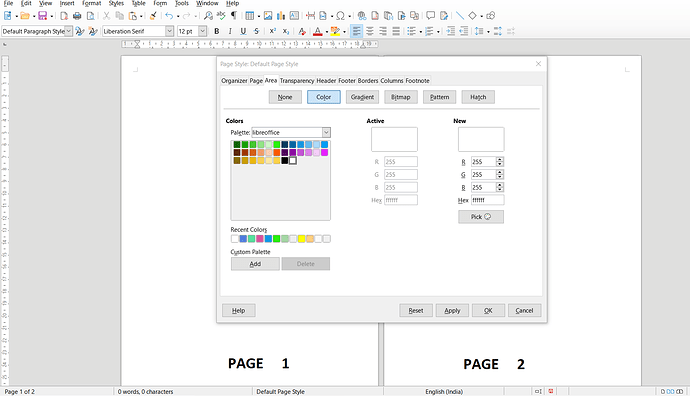Hi !
I am trying to change the background color of an individual page accordingly but unable to do so.
If I change background color as below screenshot of Page Style, the color applied on entire pages. However, I can draw a rectangle and apply the color I need but that would be a lengthy and very time consuming process.
Is there any option to do that or this feature will be developed?