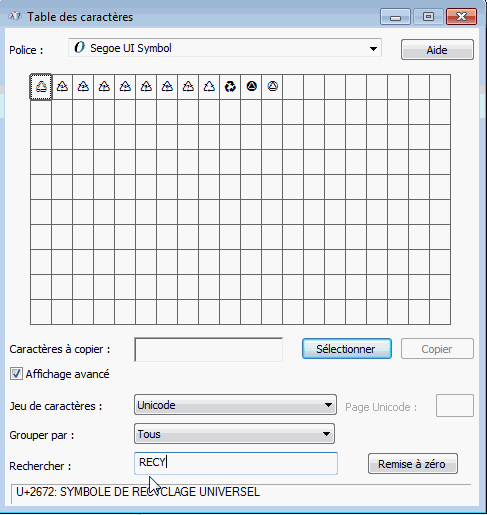When you want to insert a special character, you need to select it from the character chart in the dialog. But the chart has many sections, and some sections are long.
So it’s a common Situation that you look for a character, but have no idea where look for it.
But of course you know a name for it.
And all characters in Unicode have very descriptive name.
Obviously it would be useful to search for characters by name now!
For example, you may need a recycling symbol, like “ ”.
”.
The character shown is named “BLACK UNIVERSAL RECYCLING SYMBOL”.
You do not need to know the full name for a search. Just part of one word would find it, together with some similar symbols:
A search for “recy” could turn up “ ” together with 10 similar symbols, like the white “♲” and “♸”, the recycling code for polystyrol.
” together with 10 similar symbols, like the white “♲” and “♸”, the recycling code for polystyrol.
I have seen this feature somewhere, but don’t know where - I do remember that it worked really well.
Now, my question is:
Is there a feature in LibreOffice that allows the search - even if it’s not where I would expect it?
Otherwise, do you use or know an alternative solution, maybe involving OS features or external utilities?