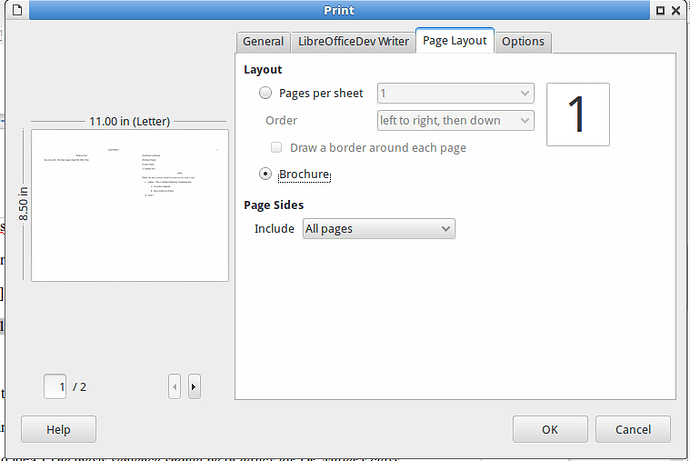In Word Perfect I created a Newsletter using 2 sheets double sided with 2 pages per side (8 pages). I could create the pages numerically and then print them so that by folding them together, they were in numerical order. Can I do that in Libre?
Yes, it is possible. What works best for you, depends on your printer.
Some printer have a mode “brochure”. So you would enable that in printing dialog > tab General > Printer properties and do nothing else on your document. Whether you need to set sheet size and sheet orientation in that printer properties, depends on your printer.
Or you can set LibreOffice to arrange the pages. Write your document in original size. For example, if you want a DIN A5 brochure, then write your document in DIN A5.
Duplex Printer
This applies to real duplex printers and such single side printers, which have got a wizard for manually duplex printing.
- Goto tab
Optionsand check “Use only paper size from printer preferences” and perhaps “Use only paper tray from printer preferences” too. - Goto tab
Page Layoutand select the optionBrochure. - Goto tab
Generaland click on buttonProperties. That opens the dialog of your printer driver. - In that dialog set the paper sheet size twice of your document size, that means for document size DIN A5 you need paper sheet size DIN A4. And set the paper sheet orientation to “Landscape”. Close the dialog.
- Drag the printing dialog wider, so that you have a large preview. You should see in the preview on sheet 1 (front) the document pages 8|1, on sheet 2 (back) the document pages 2|7 , on sheet 3 (front) the document pages 6|3, and on sheet 4 (back) the document pages 4|5.
- Select the number of copies and print. Follow the wizard if necessary. I would start with one copy to test it.
Single Side Printer
This applies to single side printers, which have no wizard for manually duplex printing.
- Goto tab
Optionsand check “Use only paper size from printer preferences” and perhaps “Use only paper tray from printer preferences” too. - Goto tab
Page Layoutand select the optionBrochure. You need to turn the paper sheet stack manually later on. This needs some preparations. Look into the printer manual what has to be done. Likely you need to setIncludeto “Front sides /right pages” and later on, after turning the paper sheet stack you need “Back sides / left pages”. - Goto tab
Generaland click on buttonProperties. That opens the dialog of your printer driver. - In that dialog set the paper size twice of your document size, that means for document size DIN A5 you need paper size DIN A4. And set the paper orientation to “Landscape”. Close the dialog.
- Back on tab
Generallook for the checkbox “Print in reverse page order”. Depending on the kind of paper handling of your printer, you need to check it either when printing front pages or when printing back pages. - Drag the printing dialog wider, so that you have a large preview. In case you have set “Front sides” in step 2 and “reverse order” is not checked in step 5, you should see here 8|1 followed by 6|3.
- Select the number of copies and print. I would start with 1 copy until you get the whole procedure correctly.
- Turn the paper sheet stack.
- For the next printing you need “Back sides” and perhaps “reverse order”. Make sure that the other settings are still as before.
- You should see 4|5 followed by 2|7 in the preview.
- Select the same number of copies and print.
Once you have got it right, make you a note about it and pin it to your printer 
If all that does not work, you can try it with export to pdf. And then use the printing dialog of Acrobat Reader. It has a brochure setting too.