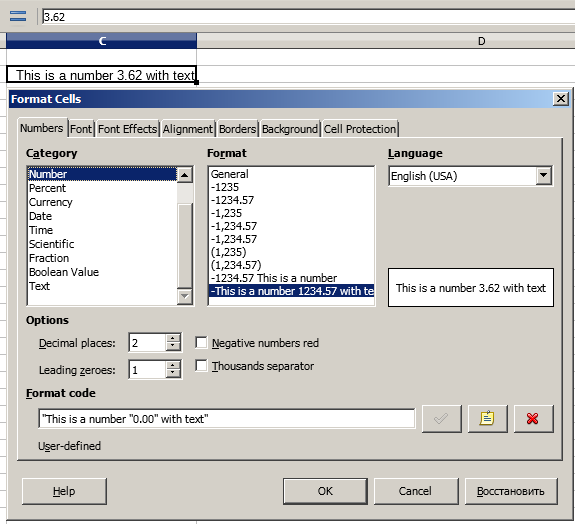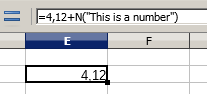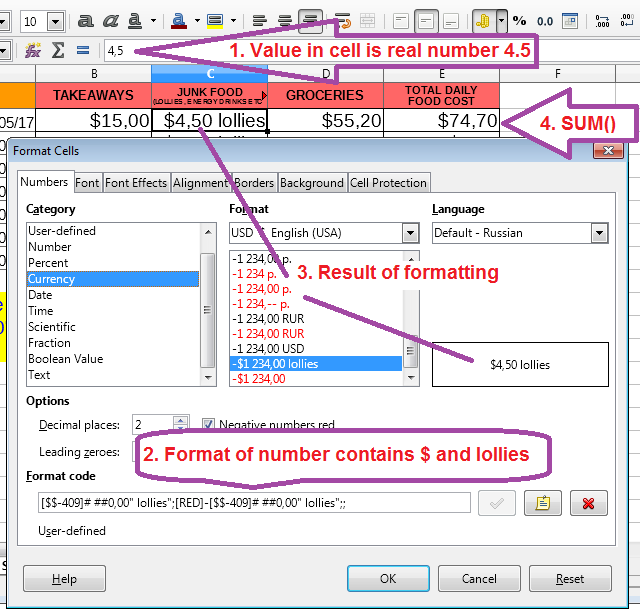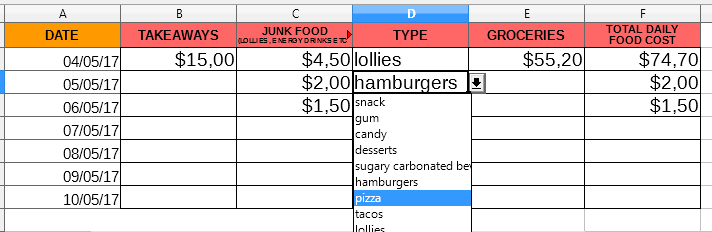Hello.
Concerning a spreadsheet that I have made; there are certain cells containing numbers that I want to add text next to within the same cell. However, when I do this, the numbers are no longer counted in the calculations made by the formulas used in the spreadsheet; they are, in essence, treated as text.
I have tried the method used to separate text from a formula contained within the same cell; adding an ampersand after the numbers, then using quotation marks around the text. This method, however, doesn’t seem to work in this scenario.
Here is an example document of what I am trying to achieve; if someone could edit it to achieve the desired result explained in the document, then upload it, I could then review the changes they made to learn what needed to be done:
Separate text from numbers example.ods