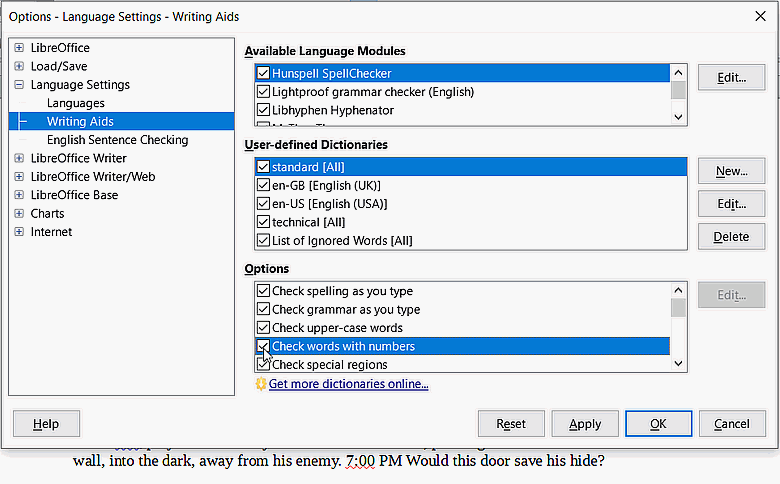I was seeing a “spelling” error on “7:00” PM. The spelling error involved the digits only.
At first, I saw nothing of setting a preferred time format, but in Options > Language Settings > Languages, just above “Writer,” I saw “date acceptance patterns.”
This probably follows PHP, so I looked up the way to display time and date using PHP. (PHP is a server-side scripting language for building websites.) I solved my issue by inserting a 12-hour time format in addition to the existing date formatting.
Now, how do I make these changes PERMANENT, so when I open the Office up, it doesn’t revert? Pull up my default template, make the changes to time and date as above, along with any font changes, then save the template? That will be my next step.
EDIT: I saved my template, made it be the default; but I still lost my date-and-time formatting.
What in heaven’s name must I do to retain that information from one session to the next?
I did retain my template’s font choices, but that isn’t how to retain time settings. My “7:00” still comes up “misspelled.”
Thank you.
EDIT #2: Using Linux Mint 20.2 Cinnamon with LibreOffice Version: 6.4.7.2
EDIT #3: Now, this is downright ridiculous: I closed my empty page in Writer, and am looking at the gallery of documents I have recently used. There is the big menu on the left, where I can create any LibreOffice document. Above that, my Tools menu.
Open the Tools, then Options, then Language Settings, which is where I was at last time, so Languages page is open. Edit the time format in, apply, OK.
Close Options and re-open Options:
My time settings are gone. Again, how to save them PERMANENTLY!?