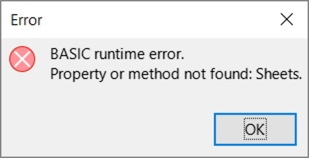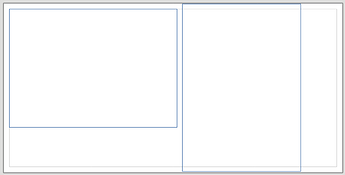In LibreOffice Draw 7.1.6.2 (x64) for Windows, is it possible to show two pages Side by Side?
AFAIK: no (if this are two pages of an identical file)
You better use exported PDF file for this pupose…
You misunderstood me: LibreOffice Draw documents can have more than one page. So for me, it would be practical to show two pages from the same LibreOffice Draw document side by side.
@PeterLibre ,
the option you requested to display two pages in edit mode is unfortunately not possible in Draw.
This has already been described by @Grantler and is not a misunderstanding.
Click in the menu View>Slide area to get an overview of the slides on the left side.
With a click on the respective slide, it will be displayed in the workspace.
Thank you, that could be a big help if the width of the slide area wouldn’t be CONSTRAINED to approximately one-third of the window width. If the max-width of the slide area would be HALF of the window width then it would be perfect.
It’s a pity that app developers always set narrow limits for the users of their apps …
I’ve just discovered another annoyance: Apparently, it is not possible - in a LibreOffice Draw document with two pages - to have one page in LANDSCAPE format and the other page in PORTRAIT format. Or did I just not find the right setting?
Draw is not a document processing like Writer. It is intended to create “auxiliary” drawings you’ll then paste into Writer or Impress documents. Consequently it is limited to a single page size all over the document.
You can display two slides side by side if you’re not afraid of a dirty workaround. Open your document twice and resize the windows so that they display side by side (or one on a screen and the other on another screen if you have 2 monitors). But you can get quickly confused. Saving is no problem since what is saved in one window is also saved (and refreshed) in the other one.
@PeterLibre ,
It is a pity that questioners are limited only to individual functions in your question. It would be much better if you report how you imagine your practical work and why it is an obstacle to work with only one page at a time.
A good answer for the workflow is usually possible when the answerer can put himself in the situation.
Old problem, still not solved. Search on this site and you surely will find some information about that…
@PeterLibre: For it is another question please ask this separately.
I am creating a mockup for an app.
Why I need two pages side by side: On the first page (Landscape) I create the mockup drawing of the GUI which is very nice and comfortable to do in LibreOffice Draw (the best app I found so far for this purpose). It has to be in LandScape because it’s for a desktop app.
On the second page in Portrait mode, I would put a text box filling the whole page where I write down all the functionality of the various parts of the GUI mockup.
This method of planning an app has proven to work best for me.
But because it is not possible to show two pages side by side (I have two monitors where the main one is a large 4K and it can easily fit two pages side by side), I currently have the mockup and the text on the same page:
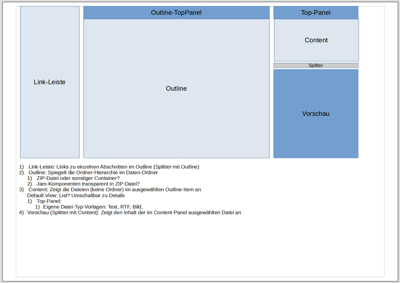
Of course, it would be more comfortable having two pages side by side, so I could write more text on the second page and draw more details on the mockup page.
LibreOffice is a great program and I love its straightforward UI.
Thank you very much for your explanations. They help a lot to understand your request.
- workaround / suggestion
Have you already tried to make your page bigger? You can have pages with a size of 600 x 600 cm in Draw.
You could create a page size on which you draw frames that correspond to a portrait and landscape page.
When your work is done, you copy and paste it into a portrait and landscape page.
- workaround / suggestion
Another possibility would be to create the drawing in Draw and the text in Writer, so you automatically have two windows.
… tracked in tdf#49787
In LibreOffice Draw, just as in all LibreOffice components, it’s possible to use Window|New Window to have independent view into the same document. You may position the two windows side by side. They may point to different pages.
Indeed, it is also possible to work in two different files, having them side by side; that would allow you to have different layouts in them. After the work finalized, you would need to put the results to e.g. Writer document, to have the different page layouts in the same document for e.g. publishing purpose…
-
If I create an object (e.g a rectangle) inside a 600 x 600 cm page, then its caption is so microscopically small that it’s unreadable.
-
I thought of that. But a single document file would be more comfortable.
@mikekaganski That would be the perfect solution IF:
-
there was a feature to AUTOMATICALLY position the two windows side by side on the screen
-
these two windows were PERSISTENT between sessions. I.e., when after arranging the two windows side by side on the screen I close and then reopen the document later, then the two windows were automatically restored at the same position and with the same content (page 1 in window 1, page 2 in window 2) after loading the document.
Note that I don’t need to be told under which circumstances it would be a perfect solution. You are asking for a way to make your job done; in cases when there is no perfect solutions (or maybe when it’s unknown), people try to suggest you what is available; and you are free to experiment and try to fit into your workflow.
By the way, at least some systems provide automatic ways to arrange windows. E.g., on Windows (don’t recall since when, but definitely works with Windows 10) you may simply drag a window to the screen side, and it would resize to the corresponding half of the screen, also automatically asking you which other window you would like to position on the other half. Also it allows to put a window to top left corner, or to top half.
Ubuntu’s default UI also provides a similar feature.
Of course, they are not persistent.
… then its caption is so microscopically small that it’s unreadable.
I’m sorry, I forgot to explain that Draw has a zoom function.
Furthermore, it is not absolutely necessary to set a page to 600 x 600 cm if you only need about 30 x 60 cm.
I recommend that you make use of the documentation to learn the basic functions of Draw:
English documentation
Zoom functions under Windows
Please don’t take it personally. I was just BRAINSTORMING.
Many thanks. I tried the macro with this result: