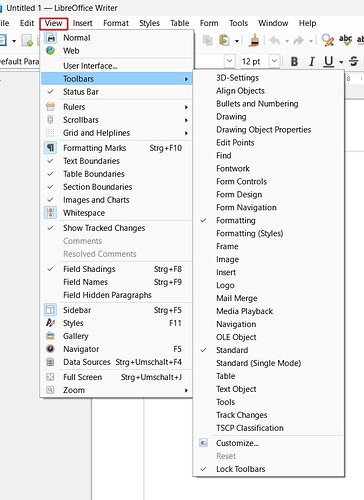Hello,
I’ve accidentally removed the Toolbars located in the Menu of LibreOffice Writer (located along the top edge of LibreOffice Writer).
What Occurred: I placed the cursor over the menu bar, right-clicked, and selected something like ‘Close Toolbar.’ This removed one of two Toolbars. Then, I stupidly repeated the action and then the second Toolbar was gone.
Now the only items seen at the top of the LibreOffice Writer are text menus: File, Edit, View, and so on.
This is what I see now in LibreOffice Writer:

Below is a screen shot of the visible Toolbars in the Menu. I’d like to restore these Toolbars (but, don’t know how to accomplish this).
Side note: I have already customized the Toolbar and therefore do not want to preform reset (by pressing the Default button in the Customize menu) that’d remove those items I’ve added. Although I haven’t added very much.
I’m using LibreOffice 24.8.2.1 X86 64
And running Windows 10 Professional.
Any help very much appreciated!