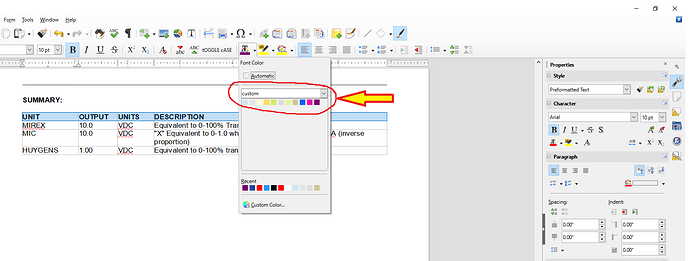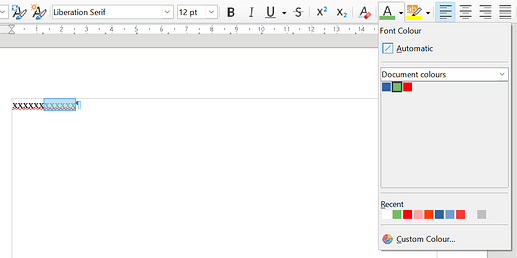I have tried to add a color to the custom font color dropdown and have seen several answers and none of them answer the question.
Is there a way a non programmer can add just one simple color to the custom color palette? I have several colors I use regularly and have to keep hopping between palettes bacl and forth.
I uploaded the screenshot of what I am referring to, have had a couple of answers that either did not directly address the issue or flew over my head. this should not be a difficult thing to do by a user, I am NOT a programmer so please keep that in mind
To add colours to your Custom palette
- Make a list of the Hex numbers for the colours you want to add and write a name for the colour next to it
- Open a new Writer document, right-click on the background and select Page Style, the Page style dialogue will open. Select the Area tab
- Under Colours, select the Custom palette.
- Type the Hex number of the new colour into the Hex field. Click the Add button, a small dialogue will appear in which you can add the name for the colour, click OK.
- Repeat for further colours.
If you find there is a colour you don’t want, select it and click the Delete button.
When you have finished, you can close the untitled document with its new colour background without saving; the modifed Custom palette will be available across the suite.
The problem with this method is that you might lose the custom colours if you reset your profile. This is why creating a new palette that can be saved separately is a good idea.
Also (after a bit of research  , some in Writer, some in Calc),
, some in Writer, some in Calc),
Area tab: in Paragraph, Frame, Area (for Shape, Text Box, Fontwork), Data Series, Chart Area, Chart Wall;
Highlighting tab: in Character;
Background tab: in Table Properties, Format Cells;
Menu Format - Area (in Draw), etc.
You can select a color according to its color value or visually.
Note: The name “Color palette” is identical to the name “Color table”.
If you do not want to create a new color palette, use the existing “Document Colours” color palette.
Open an empty document.
Select the “Custom colour…” you need via set “Font colour”.
You must also apply these colors in the document.
Write a few characters and apply the new colors to them.
When you are done with your color selection, check the Document Colors palette to see if it contains all the colors you applied earlier (e.g. blue, green, red).
You can now delete the text.
Save your new document as a document template.
In each new document that you open based on this document template, you will now have your desired color available.
If you already have a document in which you have used your desired colors, they should also be present in the Document Colours palette.
Make a copy of this document.
In the copy, remove all text and now save a document template.
Maybe I just am unable to get my question across.
I want to find and change the “Custom Color” palette, it already has a lot of different colors that come up with every new sheet and they always come up the same.
It it this specific pallete I want to change, now add a new one or modify the others, just the CUSTOM COLOR palette
Sometimes it is better to describe what exactly you want to achieve rather than invoking an idea of how something should work.
Add a color in the Custom Color Palette
If you want to avoid all these problems, I highly recommend the procedure as described by @ajlittoz
Your request suggest you’re direct formatting your document.
Instead of selecting a colour from the toolbar, design a paragraph or character style with the desired colour in Area, Font Effects or Highlighting. You then only need to apply the style(s) to the selected sequence in the text.
To avoid recreating the styles over and over again, store them in a template and make it your default so that all new documents inherit your definitions.
In case, these suggestions sound gibberish to you, read the Writer Guide for an introduction to the concepts.
You can add or delete entries from the user-defined palette. It’s not possible to modify color values.
You can also export the user colors using this extension Custom palette export » Extensions which might help organizing large lists.