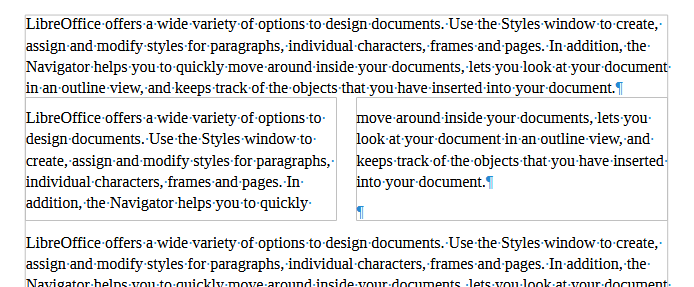There are times when it is more convenient to have a long paragraph broken into smaller line-length pieces. To make a long story short I would like to have a paragraph like this
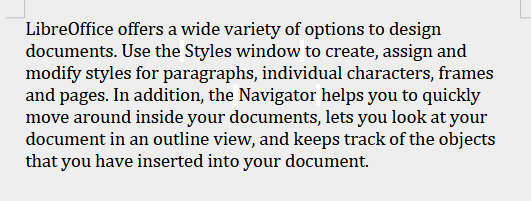
broken up by putting carriage returns after “design”, “and”, “frames”, “quickly”, etc. Each line becomes a paragraph. Is there a way to do this in LO?
I used to do this when I was using Word, but I can’t remember how. I think I used another, simpler text tool (a Mac program called Edit) but I can’t find one on Windows that does the same thing.