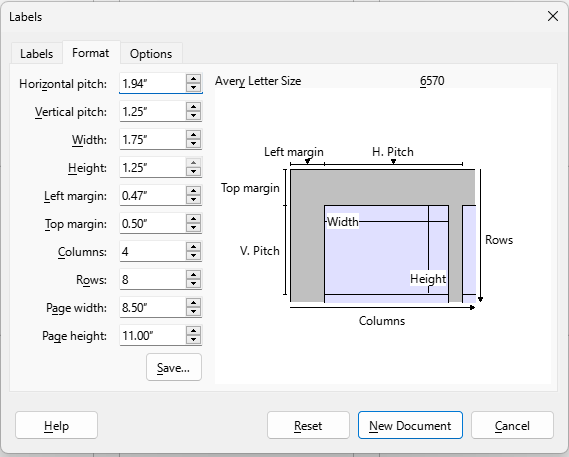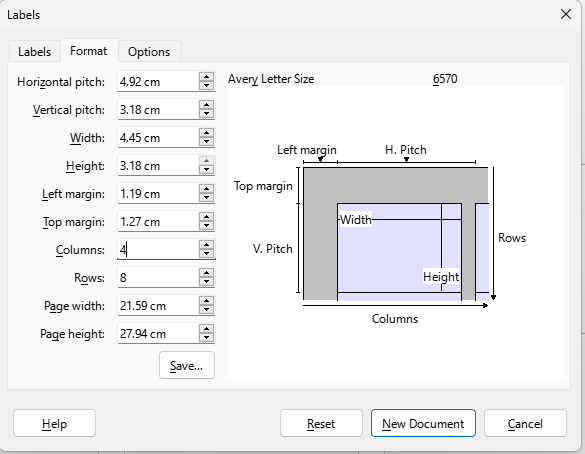I downloaded the Word template from Avery’s website and it opens fine in LibreOffice.
I am trying to print labels for Mini Discs with album cover art. The entire label is filled. The issue I have is that the labels are misaligned. They are printing horizontally approximately 2mm to the right and 1mm above where they should be. I cropped every image to exactly 44.45mm x 31.75mm which is 1 3/4" x 1 1/4" exactly.
I scanned the label sheet to show how it has printed: https://i.postimg.cc/br96wHjk/Avery.jpg
I originally tried the Word template in Word itself but I couldn’t get the images to resize correct to fill the entire label.
I also tried the Photoshop template and it also doesn’t align when I print.
I am using a Konica Minolta BizHub C3350 laser printer. I have also tried with a Epson ET-2850 inkjet printer and the misalignment issue is the same.
The ODT file: https://www.dropbox.com/scl/fi/86sgqz3rvrmeyxbsnj8up/MiniDisc-Labels.odt?rlkey=9dmgfu2x0oqwb1v3lvyf7be4s&dl=0
Does anyone have any suggestions please?
Many thanks!