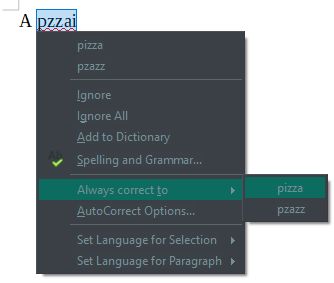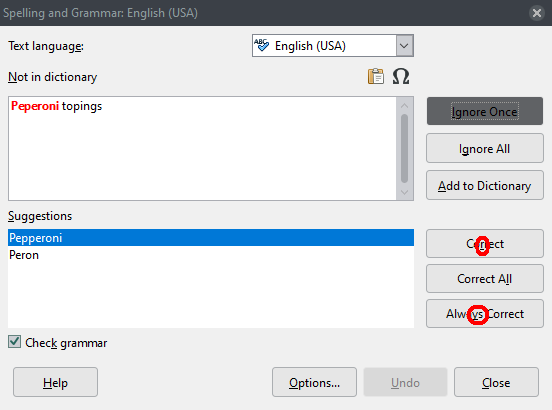Actually, since typing that title, I’ve discovered that it IS working, but in what seems to me a very awkward way…
My typing is very fast, but very poor. Fortunately, the typos I make are generally the same ones, over and over again – so, in Word, when I spell check, I simply click “autocorrect” on any typo, and any time I make it in future, Word corrects it without my having to do anything. So I can type semi-gibberish at great speed, and have perfect text appear on my screen…
I’m currently seriously trying to move from W10/Word to Mint Linux/LibreOffice, but this one feature is, so far, enough to stop me, as I do a lot of writing, and it has to be easy. The trouble is, with LO I have to click twice – once on “Always Correct”, then up the page and once on “Correct”.
It seems crazy that LO “assumes” that, even though I want a particular typo always to be corrected, I don’t want to correct it this time! Or am I missing something? In Word, if I click Autocorrect (the equivalent of “Always Correct”), it corrects the current instance of the typo, and adds it to the Autocorrect list – seems more logical.
Am I right in that this is how it works in LO?
Thanks a lot