After a VERY LONG battle with Libre Office’s presumptuous automatic formatting, I finally got it to do what I want it to do, not what some programmer in a darkened room with no windows thinks it SHOULD do for me (treating me like a mindless idiot!). AT LAST! I could then just get to work and type and format documents in a way that met my needs.
THEN Libre Office installed an unsolicited update… and everything flew out the window again. I TRIED to eliminate all the annoying over-riding nuisances but found that some of the settings menu items actually DO exactly the opposite to what their wording indicates you would expect them to do.
So, HOW do I get rid of all those annoying, unwanted squiggly blue lines that Libre Office INSISTS on superimposing on my layouts when I INTEND to type multiple blank spaces?
Also, how do I get it to correctly just record a hyphen or a dash, again without putting squiggly blue lines all over it?

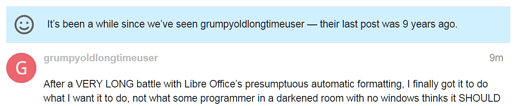
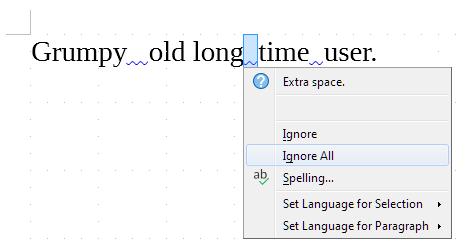
 And, with a combination of these two explanations it is now clear to me how I want to set up my own working environment. THANK YOU!
And, with a combination of these two explanations it is now clear to me how I want to set up my own working environment. THANK YOU!