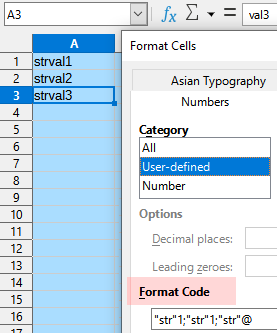Append string to column values
I am trying to use the =CONCAT() function to append a string (str) before the values (val1, val2, …) down a column. I was successful in doing this within a second column (resulting in strval1, strval2, …) using “B1=CONCAT(“str”, A1:A3)” and pulling it down, but this does not allow me to delete the first column with the un-appended values without altering the values in the new column (it may be possible to copy the data values and paste them into a third column but this seems inelegant)
I also tried to modify the data in the first column by just appending to it directly using “A1=CONCAT(“str”, A1:A3)”, but this resulted in a circular error (ERR:522). Is there any way to modify the data in the existing column without creating an additional column or ending up with the circular error?