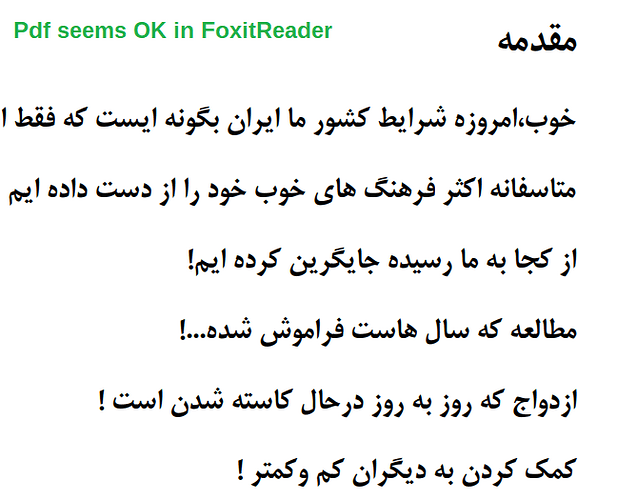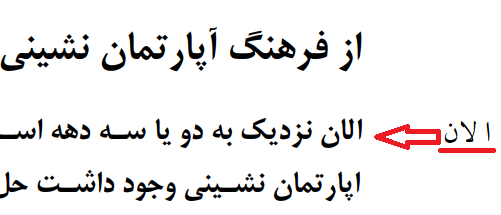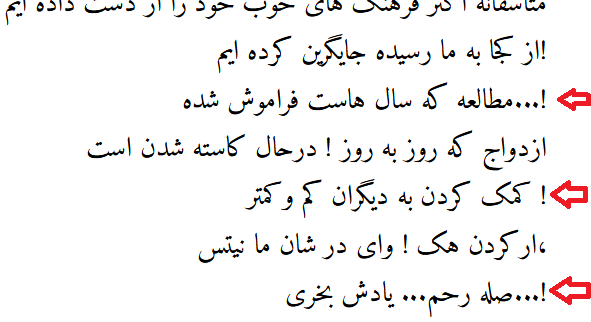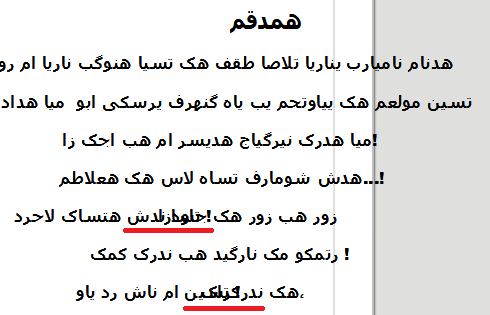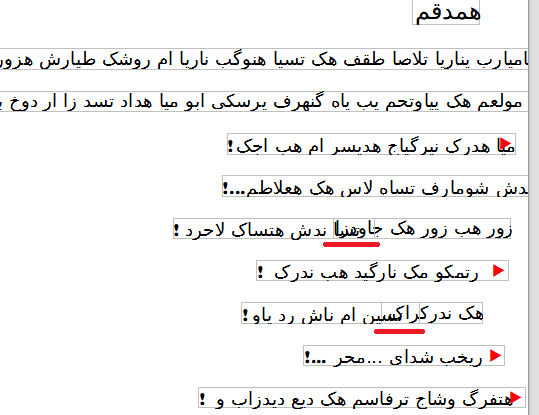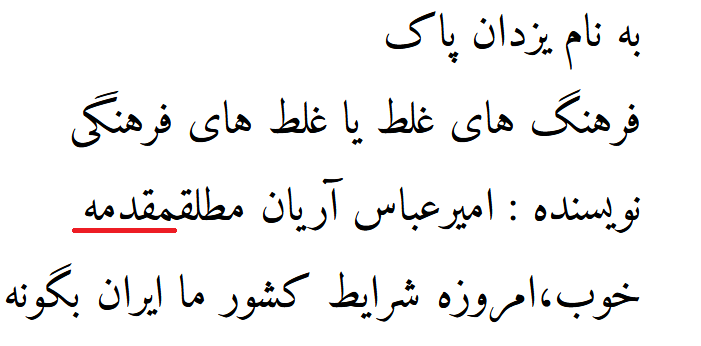Your ".docx file is not a “text document”. It only contains (editable) empty paragraphs which are necessary to create the pages and (non-managed) graphical objects. By “non-managed” I mean they don’t form a text flow and can’t be styled.
You would have got practically the same result if you opened your PDF directly into Draw.
Remember that PDF a page layout format. In other words, it describes how shapes are positioned on a page. And in this context, letters are nothing but shapes (glyphs). Therefore, there is no structure between letters, just various shapes put onto the paper. And in the file, there is no obligation to list them in reading order which makes even more difficult to rebuilt the text flow.
I understand that the “conversion” process, considering the PDF properties, just scanned graphically the file, building graphical boxes inside which it incorporated the letters as they were met, without any consideration for the script. In the end, the letters are accumulated in the wrong order. Later, when Writer renders the text boxes, it notices the letters belong in the Arabic script and displays them in the “right” order but the words are already botched.
These text boxes are not frames (which could be controlled and formatted with styles) but simple graphical objects which can’t practically be edited/formatted.
To make things worse, spacing in the PDF is also converted as empty drawing objects as is examplified in the first half of the first page by Shape1, Shape3 to Shape6 with only Shape2 and Shape7 containing meaningful data. It continues like this beyond the first half.
From personal experience, the only reliable conversion from PDF to .odt is manual. You open both your PDF original in a PDF viewer and a blank Writer document. When in “text selection mode” (otherwise you’ll copy an image), you copy a block of text from the PDF viewer and you paste it into Writer as unformatted text.
You’ll get as many paragraph as lines. You must then reconstitute the logical paragraphs by deleting the extra paragraph marks at end of line, keeping only the final mark at end of paragraph.
You must also restyle the text.
If you don’t need to edit the text, keep it as PDF to avoid all this trouble.