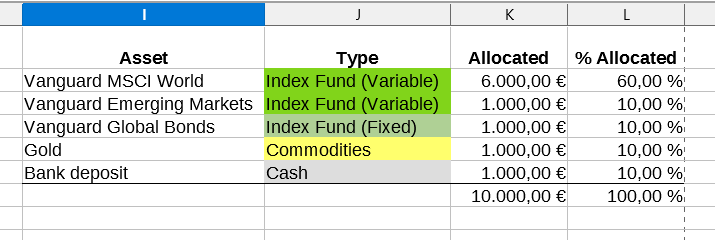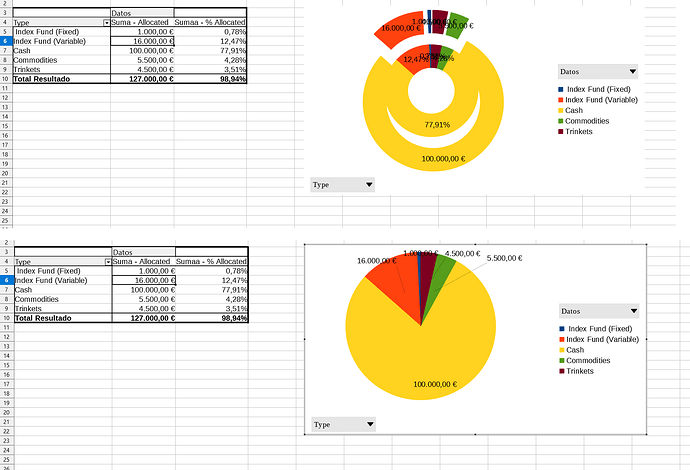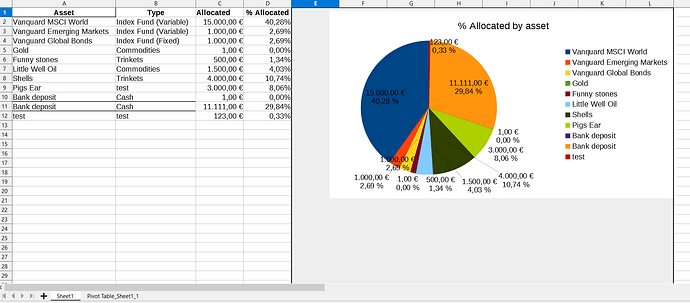Hi, I would like to have a way to attach categories to an asset type, then display the % of how much there is allocated depending on the number in €.
You would enter for instance 6000€ on the “allocated” column, then automatically on the left on “% allocated” it would be %100 because that is all you’ve entered so far.
Then as you enter other assets and add the amounts, it calculates the % on the “% allocated” column.
And the asset class type would be to create a circular graphic, so you can quickly see “I have this % in index funds, this in commodities, this % in cash” etc.
I’ve sort of achieved this looking at video tutorials but im not sure if I did it correctly so before I enter the wrong amount to invest I would like someone experienced to post a a template if possible.
Thanks