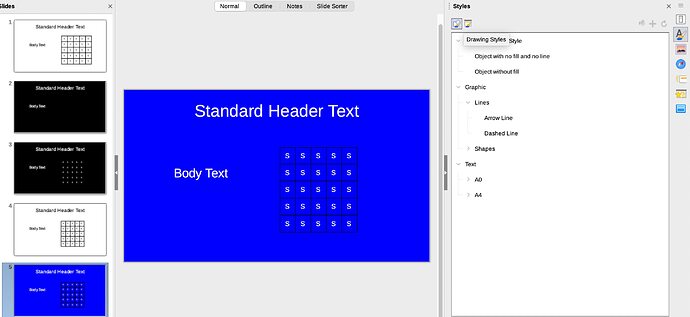I have 2 master slides: 1 with black background, 1 with white background.
I created a table, and set the colour filling of the cells as empty.
I wrote text to the cells, and I set the font colour to automatic.
With the white master slide, the text in the cells is visible.
With the black master slide, it is not - how do I make it change automatically to white, when using this master slide?
Not sure if you got a solution in the meantime or used a manual workaround.
An inserted table into impressions is basically a drawing object. Even though you have set your font effect to automatically adjust it does not automatically transfer to the “drawing object” even though it is filled with text.
I recreated what you did in the first two slides with the same expected results:
Then I went to format > styles > drawing styles. Here I clicked on Graphics to open the “components” and then clicked on line to see if it will change color, instead, the text changed to white. However, I could not get the lines to change to white. To show that the table text will automatically change color I only changed the background to white and then to any darker color (blue) in the last slide to verify if the font will change back to white for easier readability and it did. The lines stayed black. Hope this brings you closer to automatic font color change.
To show the community your question has been answered, open the More icon. ![]() Then click the Solution to the correct answer.
Then click the Solution to the correct answer. ![]()
![]() To “upvote” by clicking on the ^ arrow on the left of any helpful answers. If you like the post, click on the heart icon.
To “upvote” by clicking on the ^ arrow on the left of any helpful answers. If you like the post, click on the heart icon. ![]()
You can use a new text:
To show the community your question has been answered, open the More icon.
![]()
Then click the Solution to the correct answer.
![]()
![]()
To “upvote” by clicking on the ^ arrow on the left of any helpful answers.
If you like the post, click on the heart icon.
![]()
These are the mechanisms for communicating the quality of the Q&A on this site. Thanks!
Thanks, it looks much better.