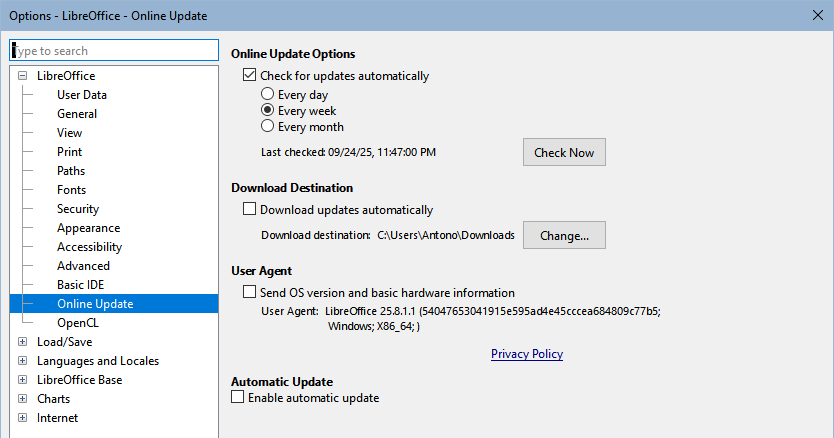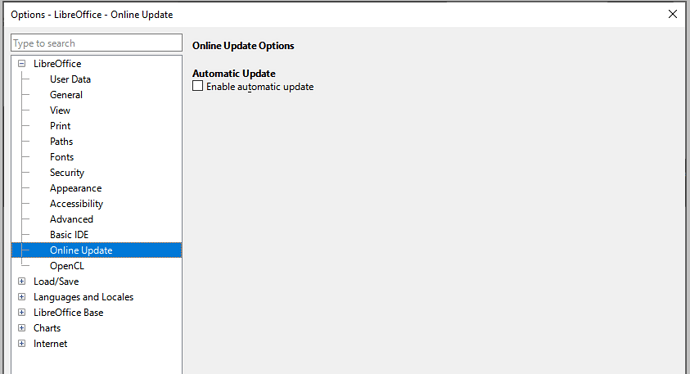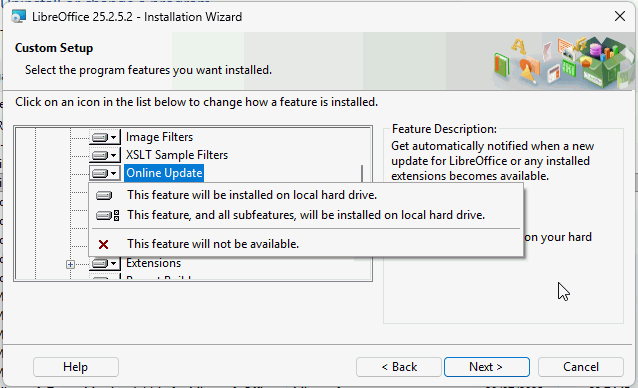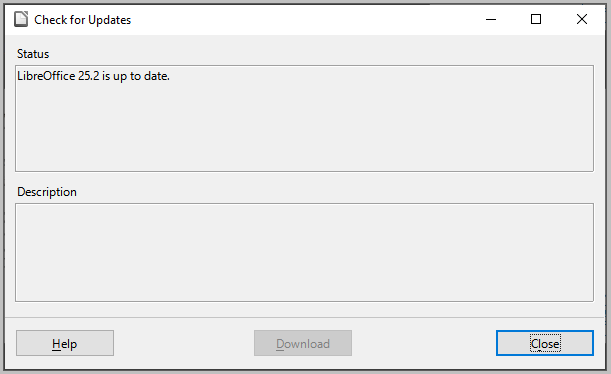I did not have automatic updates enabled but just enabled the feature by going through the Windows Control Panel > Programs & Features > LO > Change > Modify > Optional Components.
There were many settings to select daily or weekly updates and also time of day. I just did a manual update.
Now I want to go back & set up a schedule but cannot find that screen again. How do I access it?
Thanks.