I have a number of rows with two columns, each containing a date and a number. Example:
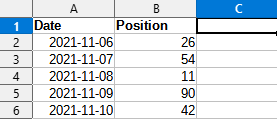
In column C, I’d like to display an “average to date” of the numbers. To hopefully be clear:
- C3 to contain the average of B2 through B3.
- C4 to contain the average of B2 through B4.
- C5 to contain the average of B2 through B5.
- C6 to contain the average of B2 through B6.
- Etc…
Can’t seem to figure this one out. Any suggestions on the proper function (or combination of functions) I should be using?
Thanks in advance!

