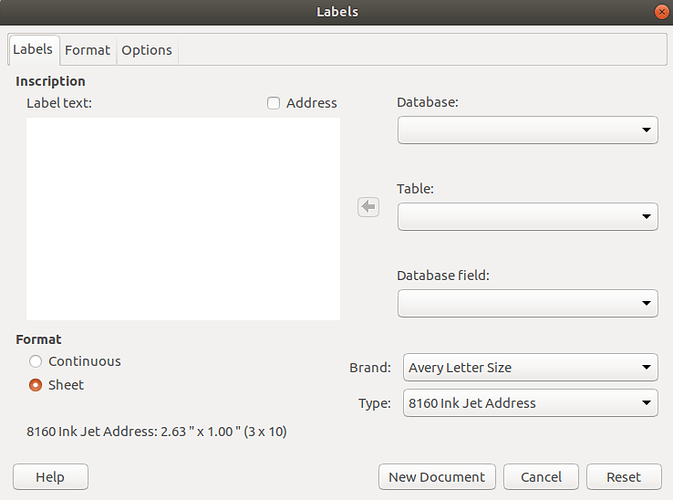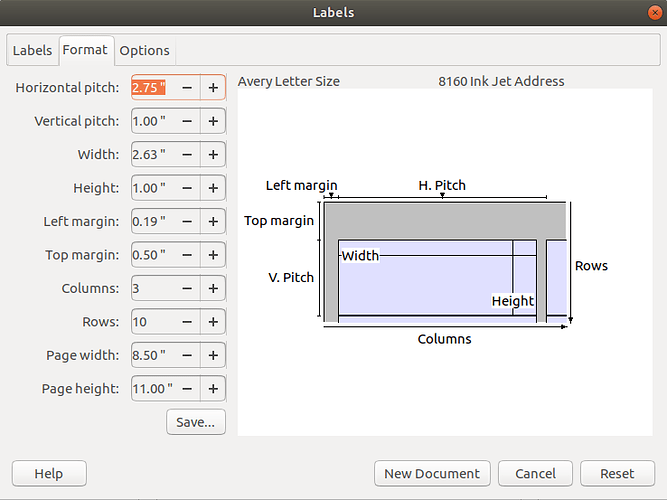When I print from Microsoft Word, my Avery 8160 (inkjet, address labels) labels come out perfectly. When I switched to LibreOffice, they are completely off. I tried changing the top margin to match the allignment, but in order to get it just right, I have to set the top margin to 0.00". When I do that, the top lines of the labels are cut off and won’t print. The rest of the page is alligned, so I’m only missing 3 labels per page. I could make do with that, but I’d rather get the whole sheet aligned, if possible. How can I set my top margin to 0.00" and still get all the labels to print?
(edit: activated screenshots)