Calc: do I have a choice of different background colour pallets?
You can also create your own custom .soc palette files by finding where they are stored within the LibreOffice installation.
On Windows, the palette files are located here:
C:\Program Files\LibreOffice\share\palette
On Linux, they are purportedly located here, where the “6” folder matches your version of LibreOffice:
(I can’t verify this path because I don’t currently have a Linux machine)
~/.config/libreoffice/6/user/config/
.soc files are written in a standard xml format which is human readable and editable with a little work.
-
Copy an already existing .soc file in that folder above and paste it as a new file. Give your copy a meaningful name, as this filename will show up in the palette menu. I make a new palette file for each project that has a consistent palette.
-
Open the newly copied .soc file in your text editor of choice. On Windows I use Notepad++ because it has code highlighting, making it easier to read coded files.
-
Ignore all the code you see except for the repeating lines that look like this:
<draw:color draw:name="MyCustomBlue" draw:color="#0044aa"/>Delete all the draw: tag lines except for the approximate number of colors you wish your custom palette to have. -
Change the names within the double quotes to your liking. Change the color hex codes to your liking, maintaining consistency with how the existing colors are formatted. I recommend downloading a color picker tool like ColorMania to make grabbing colors easier between applications. There are many such free utilities to pick colors from your screen, or you can also use the color chooser within LibreOffice and look at the Hex #.
-
Save your .soc file as a new file in the same directory with all the others and restart LibreOffice. Your custom palette should show up among the list of others with the filename you gave it.
As long as you don’t mess with the format of the coded lines and just add more identical lines with new color names and hex codes, you will succeed in creating a custom palette. If you don’t like looking at code, there are ways to do something similar within the LibreOffice Draw interface… but you can’t add multiple new palettes that way. Some people say older versions of LibreOffice allowed more of this kind of action withing the program, and it’s a shame this functionality was removed.
Custom palettes stored in the installation folder (share or config) are available across all LO apps, which is pretty cool!
The installation folder on your system where the .soc palette files are located might vary wildly depending on if you did a custom install o, you have a weird linux distribution, old LibreOffice, old windows version, 32-bit vs 64-bit, etc. This How To Geek article gives insight for finding the general path area to start looking from within LibreOffice options/preferences.
Or a quicker way is to just search for *.soc on your whole computer, and that will likely get you in the right place too.
Calc has the Formatting toolbar. There is a small arrow pointing down next to the “Background color” symbol. Click on it and it opens a drop-down menu. Normally, the “standard” palette is set there. But you can also select other palettes by clicking on the arrow on the right. Which ones are there depends on the history of your LO.
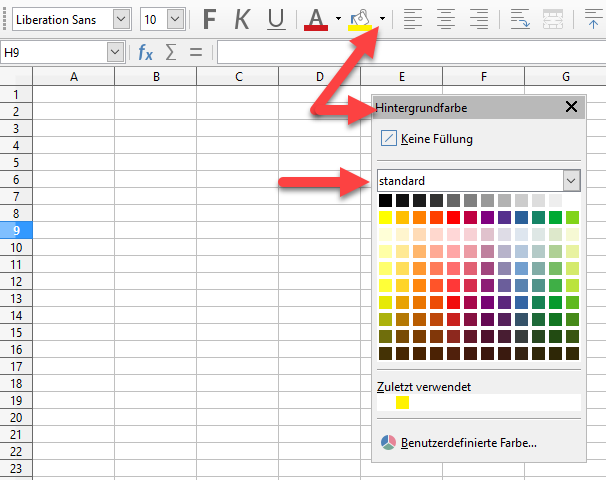
Sorry for german-UI.
If you need certain colors again and again, it is better you create yourself a style.
EDIT_2:
As @PhLo has described, you can also create your own palettes. The custom palette path is:
C:\Users\MY USERNAME\AppData\Roaming\LibreOffice\4\user\config
There you can also create/paste several palettes.
You can find a description here.
I am not seeing it. :’(
See my edited answer.
You can edit your question and upload pictures there. I do not click any unknown links.
Tell us your OS and LO-Version.
Found it. Thank you!
Okay, this is a bug in Format, Cells, Background. I just reported it on
Format, Cell, Background color is missing custom pallets
