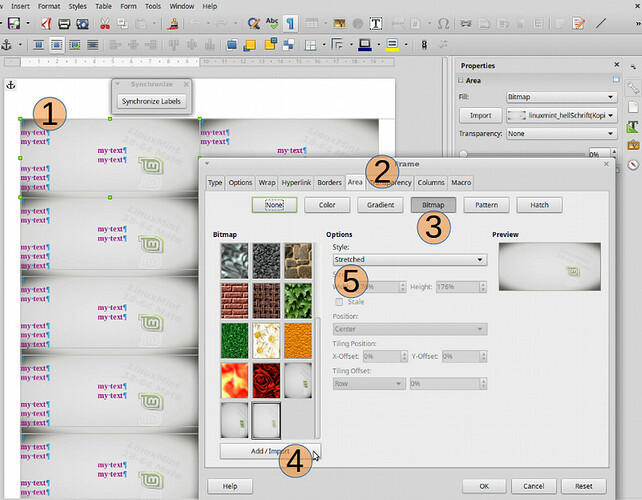I want to print membership cards which will pull names from a database (I can do that using Mail Merge) - the names will print on the bottom of a business card.
I want a background image covering all of the card.
The image can be either on my computer, in dropbox or photobucket (all are available)
Is this possible and if so how
What’s your question?
I’ve been trying to do this. I know how to add a background image to a Writer doc, set the transparency to 50%, and make it Wrap Through as a background image, but I’m having trouble making the same thing work once it’s formatted as a business card. Adding an image to a business card is easy enough, but I can’t make it into a background image. It simply disappears when I select that option. Not sure if it’s a bug.
It depends on what your “business card” is from a technical point of view. Open Navigator and look, whether you have got “Text frames”. Right-click a frame item and choose Edit. You get the frame properties. In the Area tab you can set the background of a single card. In case you work with “Synchronize Labels” you have to work on Frame1, otherwise you have to edit each frame. In case “business card” is something different, please explain it.
@Regina – I create business cards in Writer through File > New > Business Cards. These, by definition, are always text frames. What other way of creating business cards is there?
@Regina – How do you add a background image to text frames in the Frame > Area dialog? In the past, this worked, but there is no longer the option to add a graphic here. The Area tab gives you options of None, Color, Gradient, Bitmap, Pattern, and Hatch. Only the Bitmap option allows users to upload an image, but none of the Style options (Original, Filled, Stretched, Zoomed, Custom, Tiled) seems to put the whole image on the card the way one would expect. I had to use Insert > Image.
You need to import the image first in that Area dialog. The style options are better in version 6.1. You would need Custom/Size and enter Height/Width manually.
“other way of creating business cards”:
It is possible to make an own Form-document without using the wizard by inserting “Fields” of type “Database”, mainly “Mail merge field” manually. Or you use a Report from the database. Or make each card a small page and use Print-dialog and there “Page Layout” to put several cards on one sheet.
The intent is to produce a card, the size of a regular business card, with a background picture of the organisation. The card will be used as a membership card which will have the name of the member at the bottom of the card. The names will be drawn from a database using mail merge.
The intent is to produce a card, the size of a regular business card, with a background picture of the organisation.
Choose the properties of the first frame (its name is Frame1 and it contains the MasterLabel; try F5 Navigator).
Then proceed this way:
- Properties of Frame1
- Item Area
- Click Bitmap
- Add bitmap/image from your local source
- Apply Stretched (preview shows entire bitmap as filling)
- Okay
It is mostly an advantage to use the function of Synchronize Labels. You may set your database records into the MasterLabel and then you can synchronize.
Thx - will give that a try
Followed the procedure as indicated (I think) Once I have imported the image, it is not possible to add a field (from a database).because the option is grayed out. I could add a field prior to importing the image.
I note that when using the wizard for the business card, there are boxes to enter database, table and field but how to enter information here? Is it possible to turn off synchronization until the first card is fully designed?