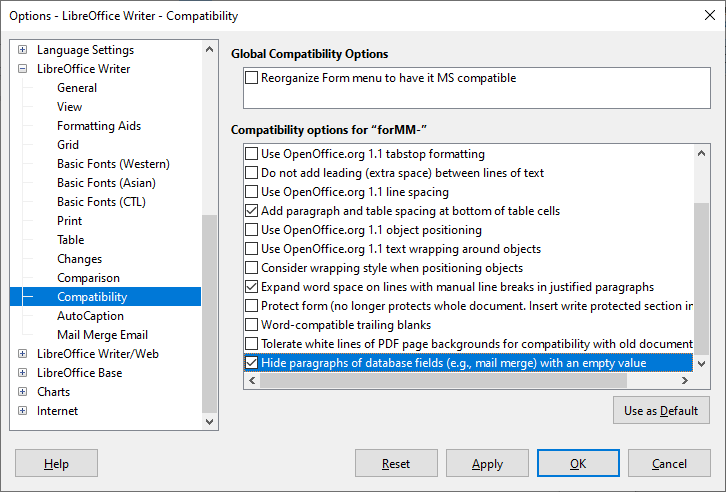When batch printing envelopes from a linked table, I cannot find the option to conditionally insert fields so that blank rows are not printed if the value in the table is not filled. MS Office offers this option very intuitively.
My tips:
- Delete the empty rows from the table.
- Write your own macro for this task, what can “jump” over the empty rows.
You should not need anything to get what you need starting from version 6.1, where tdf#35798 was implemented. There is a compatibility option named “Hide paragraphs of database fields…”:
It should enabled by default in new documents. But you may want to check if it is for your document.
There’s also old (and working) method using Hidden Paragraph field, and its condition that may reference database fields.
This option is checked im my document, but without any effect. Blank paragraphs are still there.
Without the document, it’s difficult to say something 
I understad. Your second suggestion “Hidden Paragraph field” works partly, it supresses blank rows with only one field. But still there remains spaces in multiple fields rows. In MS Word not.
That may mean many different things:
- You made a wrong condition.
- “multiple fields row” might mean some synthetic DB field (e.g., from a query concatenating several fields together) that is not truly empty.
- You see a bug that needs fixing …
So again: without a document, it’s nothing that could be said/done.
Do you mean the space characters between the missing field and the existing field? Like "tab space Surname"? In which case, the only way to avoid the space character (but not the whole paragraph) would be making the space character itself a Hidden Text field.
How can I do that? In Word I setup a condition »if the field is not empty, than “space”, else “”«. But I don’t see any like it in Writer.
Oh, sorry, I’ve just found it. Thank you very much for all your help!