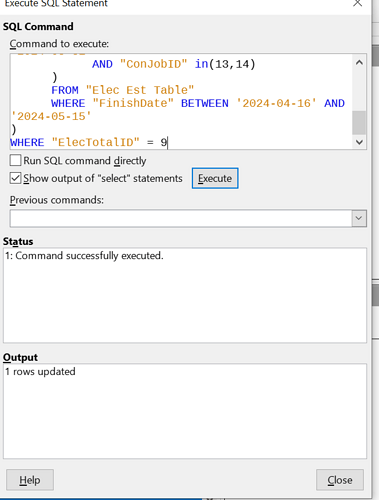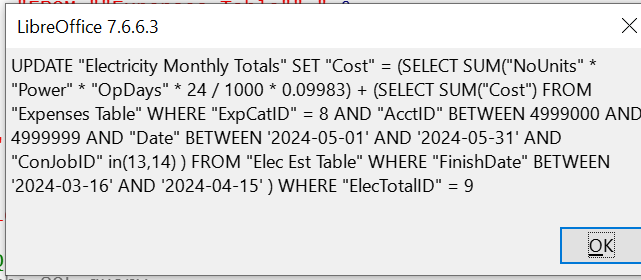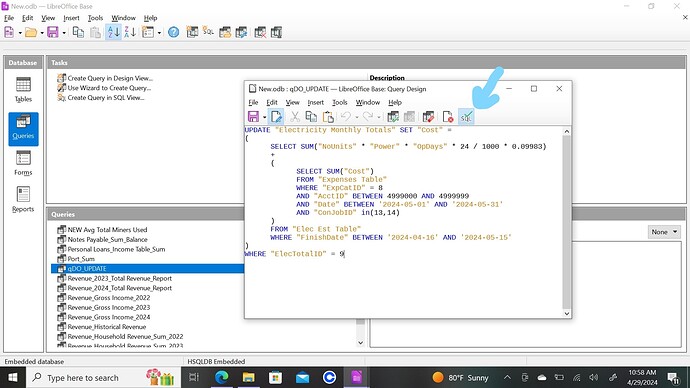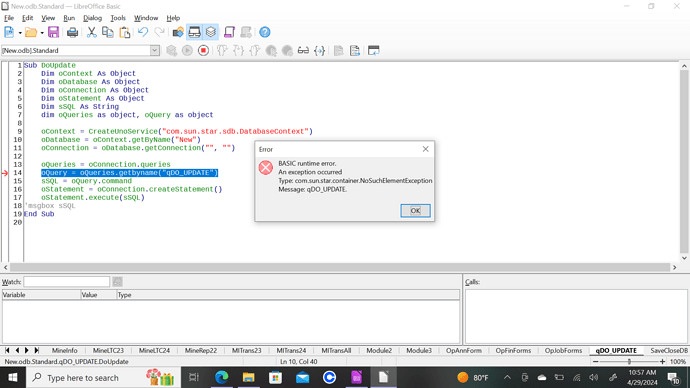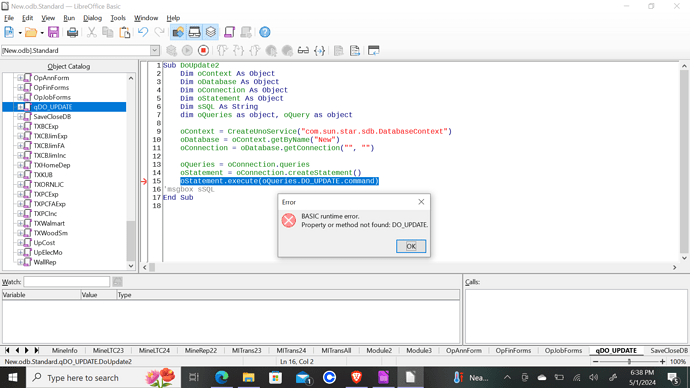@TNBuilder,
don’t think I have ever seen this error message before.
.
I copied and used the wrong “FinishDate” values in my previous post.
this sql contains the same values that you successfully executed, could you please execute this from menu:>Tools>SQL and post the outcome.
UPDATE "Electricity Monthly Totals" SET "Cost" =
(
SELECT SUM("NoUnits" * "Power" * "OpDays" * 24 / 1000 * 0.09983)
+
(
SELECT SUM("Cost")
FROM "Expenses Table"
WHERE "ExpCatID" = 8
AND "AcctID" BETWEEN 4999000 AND 4999999
AND "Date" BETWEEN '2024-05-01' AND '2024-05-31'
AND "ConJobID" in(13,14)
)
FROM "Elec Est Table"
WHERE "FinishDate" BETWEEN '2024-04-16' AND '2024-05-15'
)
WHERE "ElecTotalID" = 9