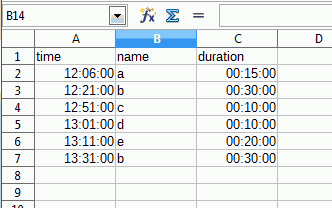If I triple-click a single cell I can cut and paste just the content of that cell, without affecting cell formatting and without messing up formulae which reference the cell I’m working on. Is there a way to do that for multiple cells at once? Maybe some sort of cut-contents-only keyboard shortcut?
More generally, is there a way to “freeze” cell formatting and formulae in place and then work on cell contents only?
Thanks, B
LibreOffice 4.2.2.1 en-us
Mac OS X 10.7.5 en-us
LibreOffice 3.5.7 en-us
Ubuntu 12.04
EDIT
While the question about cell formats still stands, turns out that on references I was partially wrong. Not being able to attach a file, I’ll try to reformulate the question as best as I can.
I have three columns: A (time), B (speaker name), C (speech duration). On each row except the first, time is obtained by adding cols A and C of the row above (eg. A2 = A1+C1 and so on). If I cut, say, the third speaker (B3:C3) and paste him/her elsewhere, all formulae in column A are unchanged. If I need to shift all speakers from (say) the third to the last down one row to make room for another speaker (cut B3:Clast and paste that one row down) then formulae starting with A5 downwards are “updated” (eg. A5=A4+C5 instead of A4+C4). This occurs only if I select from any given row to the last one. My question is, how can I prevent this behavior? I would like formulae to remain unchanged no matter what.
Sorry for the long and convoluted explanation. Thank you for your patience, B