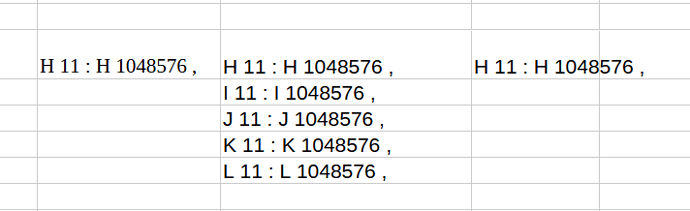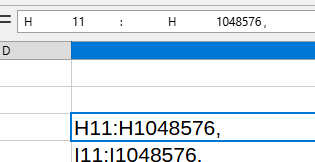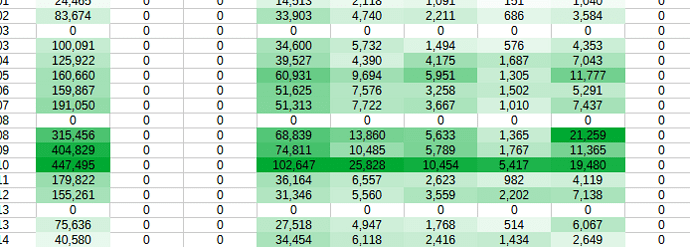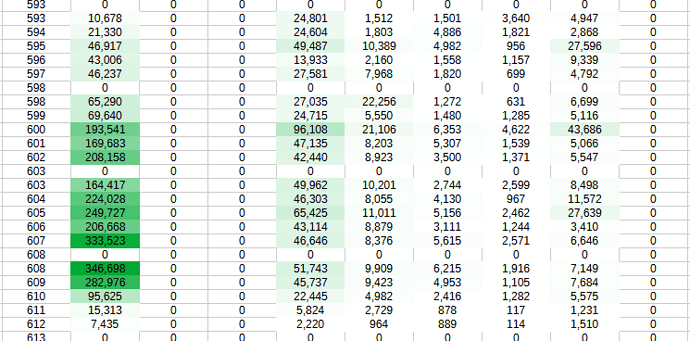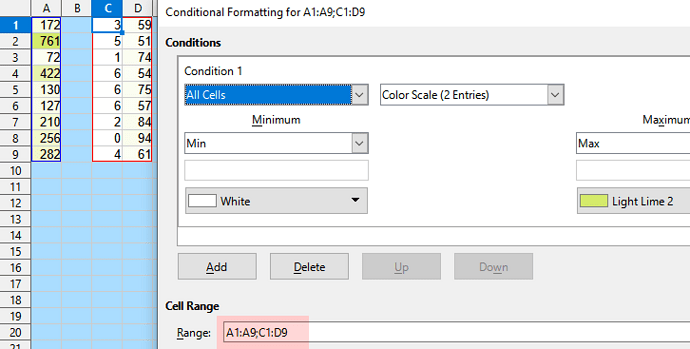How do i apply conditional (3 color) format for one column and then duplicate that conditional format to all columns without the conditional format combining all columns with the same conditional format.
the only current work-around for me at the moment is to high-light each column separately and apply the conditional format for each column. I have 300 columns within 5 different tabs (1500 columns), this will take way to long to individually set a conditional format for each column.
is there a better way?
Thank U in advance for any info/help provided.
- AC1:AC1048576: the original conditional format with one column
When i attempt to highlight multiple columns to apply the same conditional format, all columns are combined (which is expected due to highlighting multiple columns) but i do not want the conditional format to be combined.
I’m attempting create separate ranges for each column and applying within the window, but again this will take some time.
- H11:H1048576,J11:O1048576,J1:O9,H1:H9: when i highlight columns to past conditional format this is what appears and it will combine all the highlighted columns for that conditional format.