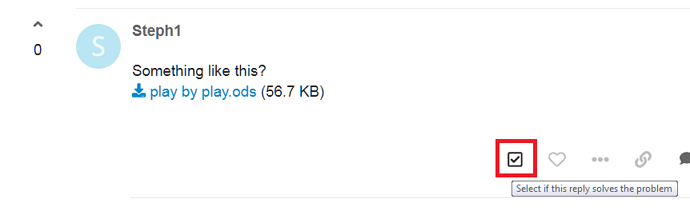I am keeping track of stats for a local rec hockey league. Each row in this particular play-by-play spreadsheet details a goal with assists or a penalty. I am using this in an effort to be able to generate reports showing individual player goal, assist, and penalty statistics, as well as some team stats.
All games are or will be in this spreadsheet so it becomes harder to read as it gets bigger. I would like to conditional format each game segment (ie. shade or colour every other range of game events). In other words, I want to shade or highlight every other game. The number of rows used differs in every game since the number of goals and penalties vary. Every row of data includes the game number. The column containing the game number is a named range, pbpgame. See the attached spreadsheet.
play by play.ods (39.8 KB)