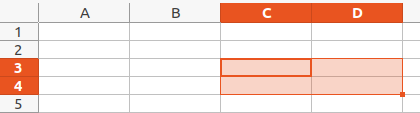I’m building a budget spreadsheet. I want to highlight cells that are over budget.
So I have rows with budget categories. At the end of the row is the budget value.
So my condition says if Cell Value is greater than J6 (J6 being the cell with the budget value) then apply a different style.
The cell range is B6:I6.
I’m finding the formatting is random. Let’s say J6 is 20 (all cells are formatted as currency). If I put 12 into B6 it’s fine. I put 11 into C6 and it triggers the condition.
I’ve also tried putting 5 into all cells in row 6 and some highlight, some don’t.
What am I doing wrong?