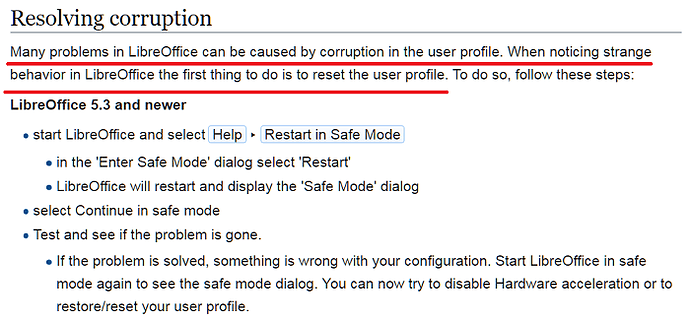Hi!
Is it a common problem? I have used both fresh and still versions and I have this issue: when I’m using transpose option (from Ctrl+Shift+V/Paste special menu) with 50-60+ raws it always crashes. With smaller number of raws (<50) it work fine.
EDIT: Windows 10 64 bit
there’s link to a raport after crash - maybe it would help a bit: https://crashreport.libreoffice.org/s…