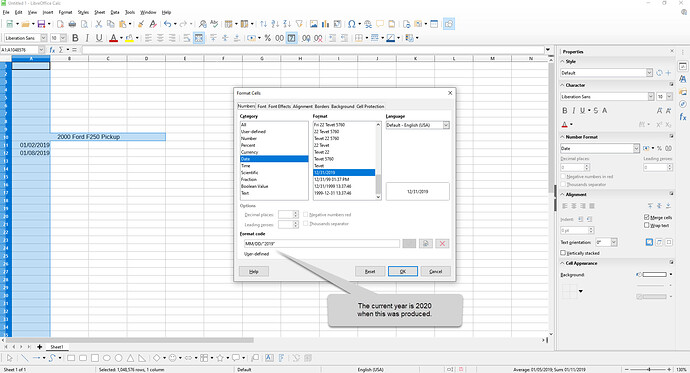I’m trying to do my taxes and entering data for 2015 - it would just save keystrokes if I could set some data defaults for each column, to make data entry more easy. For dates a default year would make it easier. It’s tantalizing since it does a good job of defaulting to the current year, so it seems like I could set a different year even for the whole spreadsheet, since obviously it would confuse my system if I would set my system time to the last year.
If I missed some good documentation where I should have been able to find this then I apologize (but none of it seems to go into enough detail for this that I have seen yet.)
If there is a better way to do the data entry then I would like to know that too (in Office I think I saw a way to make a Form but that was for Access actually!).
Thank you!