I want to create a Calc invoice template that includes a text box and logo. But every time I try, I get a dotted line halfway across the screen. Then, when I convert the invoice to a PDF using the export option, what I see on the spreadsheet is cut in half in the PDF. I can’t figure out how to get rid of it, I apparently managed to avoid it in previous invoices but can’t recreate that process. Appreciate any help. Here’s a screenshot for reference.
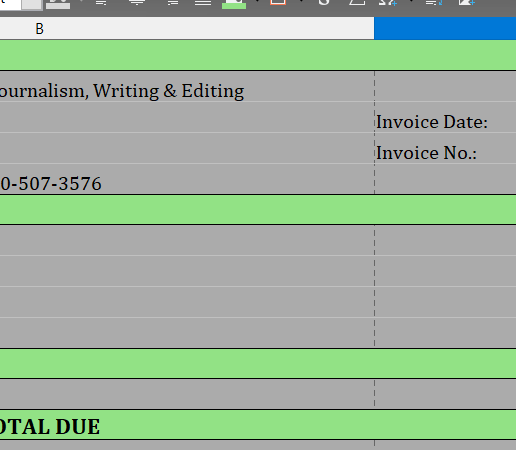
Those dotted lines are called Page Breaks. To hide them go to Tools > Options(Alt+F12) > LibreOffice Calc > View > Untick Page Break in View > Click Apply > Click Ok.
Ok, the dotted lines are gone but when I export to PDF, it still cuts the page in half (at the same place as the dotted lines). Appreciate suggestions to get a PDF that shows the entire one-page invoice.
I managed to export the invoice template as a PDF that shows the entire sheet on one page, but when I try to apply the same export settings to other invoices already filled in, it still divides the page in half.
In case anyone has this issue, I think I’ve solved it by trial and error. I changed the Export PDF settings several times, as well as used only the first two columns in my invoice spreadsheet. The settings I have now seemed to produce PDFs that fit the entire invoice on one page. Here are my settings:
Export PDF Settings from Calc Spreadsheet
General: Selection/Selected Sheets; check mark View PDF After Export; JPEG Compression 100%; Tagged PDF OR Create PDF Form>PDF
Initial View: Page Only; Default Magnification; Single Page
User Interface: Resize Windows to Initial Page; Center Window on Screen; Open in Full Screen Mode; Hide Menubar, Toolbar, Window Controls; Visible Levels>1
Links: Export URLs Relative to File System; Open With Internet Browser
I’m sure there are other variations here that will work, too.
