Hi guys,
Is it possible to create a dynamic drop down list in Calc?
I will try to explain what I mean. I want to create a spreadsheet and every cell in column A (except A1) should contain a drop down list which contains all of the values that have been previously entered in column A.
A
1 COLOR
2 red
3 red
4 blue
As you see there are 2 different values in column A: red and blue. Imagine that at first the spreadsheet was empty. In cell A2 I then manually typed “red”. The value “red” automatically became part of the drop down list. In cell A3 instead of typing I could now use the drop down list to select the value “red”. In cell A4 I manually typed “blue”. In cell A5 I could use the drop down list (which now contained “blue” and “red”) to select the appropriate value.
Is it possible to create something like that? Preferably without any “shadow” tables?

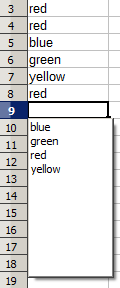
 Attached the
Attached the