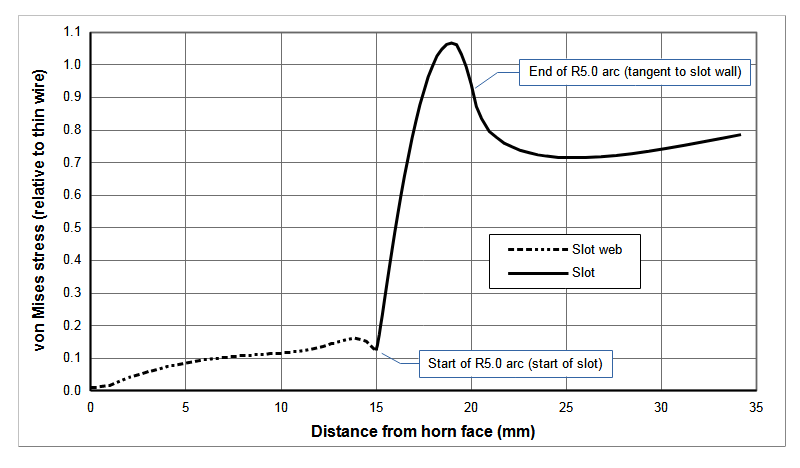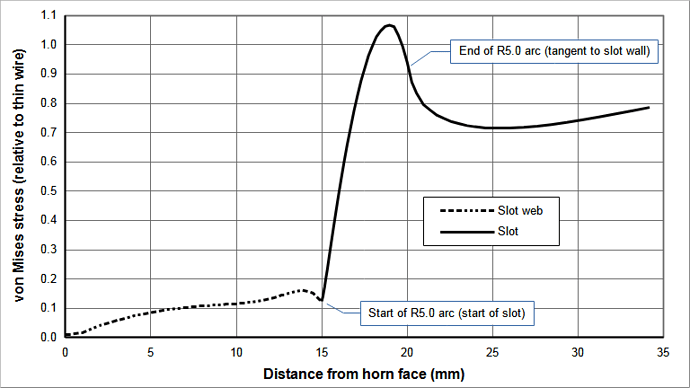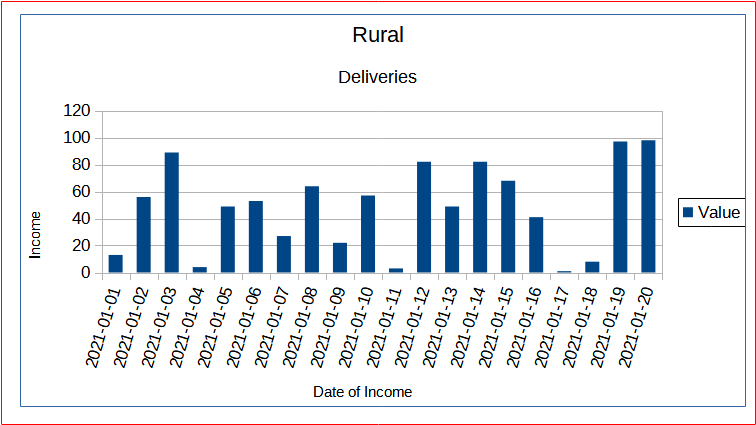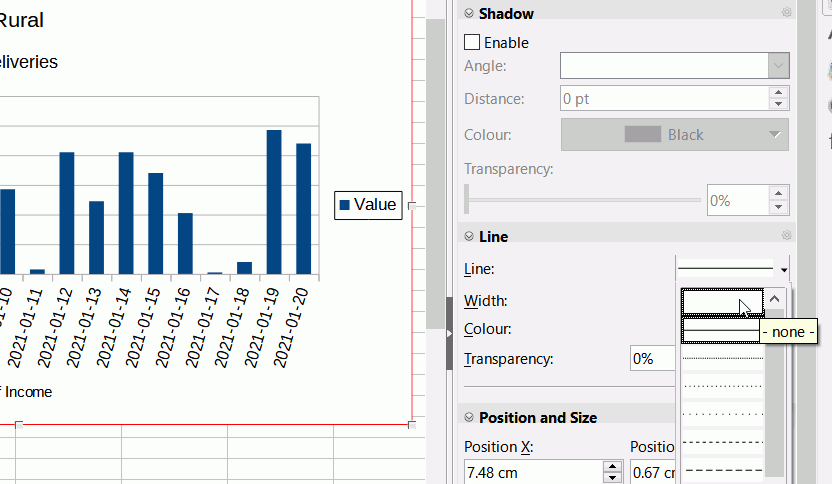In Calc “Format chart area\Borders\Line Properties\Style = none”. Then I “Export as image”. When I open the image (either png or jpg; opened with Irfanview) a thin border is still present. The border is present when uploaded to my website with Dreamweaver and viewed either with Chrome or Edge. In Calc I have also tried setting the border to white and/or setting transparency to 100% and/or setting the border line width to zero.
I made the png large enough to show the border which is the rectangle whose one side is just below the “Distance from horn face (mm)”. Otherwise, the border would have been coincident with the edges of the png and wouldn’t have shown up. I want to eliminate this thin gray border.
Here is the exact image that was exported from Calc –
Also, here shows the problem in my actual website –
Here shows proper images without borders that were created with LibreOffice 4. (For some reason the link option in the command bar above wouldn’t let me insert a second link.) –
http://ultrasonic-resonators.org/glossary/bessel1_dict.html
LibreOffice 7.0.6.2
Thanks,
Don C.
[Edit to show image - please use Slide icon to add images]