While Opaque correctly answered you actual question - “How is this possible?” etc. - I suspect that what you meant to ask for was a way to change your file so it displays dates in a sensible format according to your locale.
There may be a quick fix, but it depends on a structured approach to formatting. If your file has direct cell formatting which touches language/locale settings, this is likely to fail. Likewise if your file has visited “Excel context” (been edited in Excel, content copied from an Excel sheet, or at some point been stored as an Excel file (xls/xlsx/xlsm).
The easiest fix is to change the root cell style, “Default” (depending on your language settings, this style may be renamed to a different term, probably “Standard” or something in that direction).
- Open the style toolbox (
F11 or menu Styles - Manage styles)
- Select the cell styles section (cell grid icon on top of the tool box)
- Select
Hierarchy from the “views dropdown” in the bottom of the toolbox. The root style should now be the topmost style in the list.
- Right click the root cell style name and select
Modify
- Select the
Numbers tab
- There is a
Language dropdown where you can select the appropriate language for your desired date formatting. Pick a language and click OK
If that doesn’t help, you can try to select all cells (ctrl+A) and apply the language directly through the menu item Format - cells instead of by style. This should overcome direct formatting and Excel context issues. The downsides are that you may need to do it sheet by sheet, and it may have side effects if there are cells which should have a particular language designation other than the one you default to. In most cases you won’t face any significant problems with this approach either.

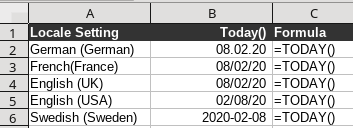
 ) next to the answer.
) next to the answer.