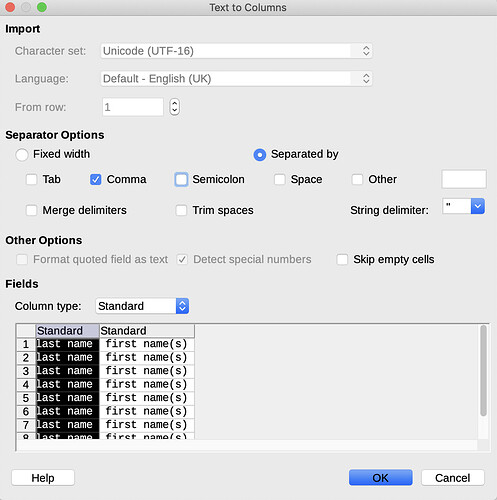Hi, I have a list of names of people in one column, where this first and last names are written within in one cell as:
last name, first name(s)
I would like to change that to:
first name(s), last name
What I am thinking of is:
Create two columns with the same list of names
Column one: find and delete all comma’s with all text following
Column two: find and delete all comma’s with all text preceding
But I have no idea how to do this and I could not discover how to do such a thing with the Search & Replace in the GUI.