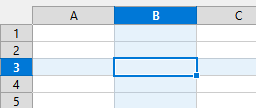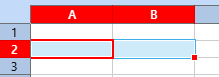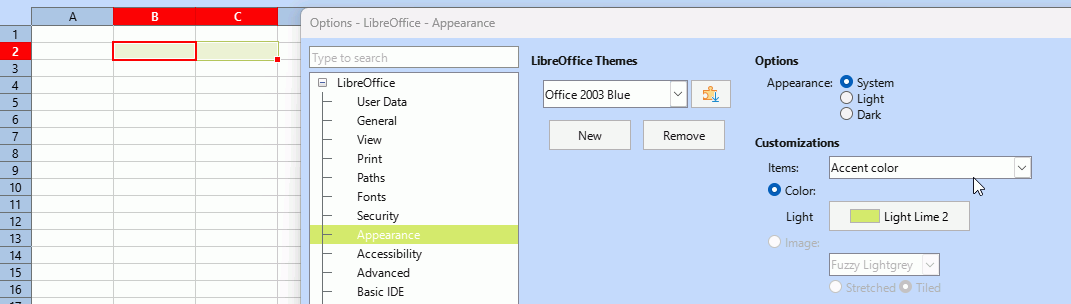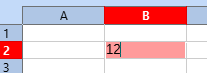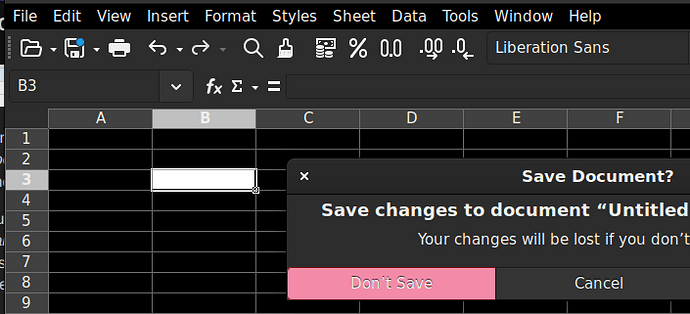Following your advice, I disabled High Contrast on my main Linux version.
Here is a list of the screenshots I took as I struggled with the result:
In Arch Linux Libre 25.2.1.2:
Options → LibreOffice → Accessibility → High Contrast (already enabled)
(My calendar background shading is white until clicked)
In Raspi Bookworm Libre 7.4.7.2:
Options → LibreOffice → Accessibility → Automatically detect system High Contrast (unchecked)
My calendar background shading is dark immediately…
In Libre 25.2.1.2:
My calendar background shading white until clicked
In Libre 7.4.7.2:
Options → LibreOffice → View → Icon Theme → Theme = Automatic (Elementary)
In Libre 25.2.1.2:
Options → LibreOffice → Accessibility → High Contrast → Disable
My calendar background shading dark, but text invisible except for a few squiggles
Options → LibreOffice → Appearance → Themes = Automatic (dark)
(No color options available) Add Dark Gray theme…
Font Color shows as black
Restart
My calendar background shading dark on first view…
Document Background shows as white in settings, black on screen ???
Font Color shows as black, white on screen
After closing Tools, My calendar background shading dark, but text invisible except for a few squiggles
Set Font Color to white
My calendar looks good
Create new spreadsheet - glaring white with pale gray text and mid gray shading
Set Document Background to black
Background black but active cell still pale gray on black
Set Font Color to white
Newly created document looks good - white on black
Somehow I suspect loading old files or new Libre versions will put me back into this struggle… But at least the files I use every day look good right now!
Is “Options → LibreOffice → Accessibility → High Contrast” the same function as “Options → LibreOffice → Accessibility → Automatically detect system High Contrast” was in older versions? Depending on the OS settings? That might explain the difference between Arch and Debian…