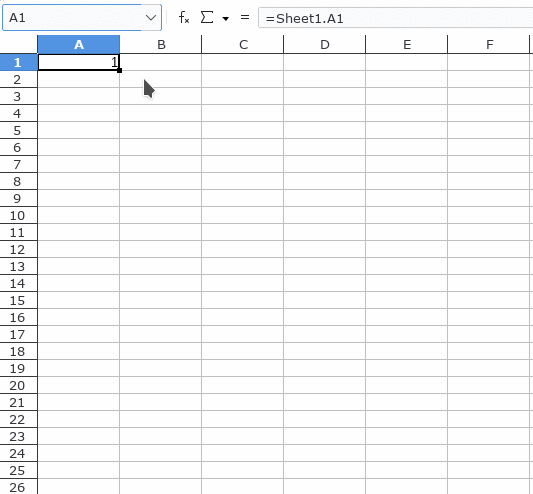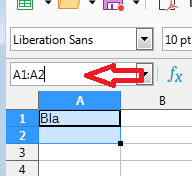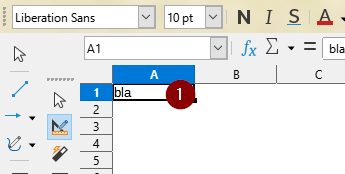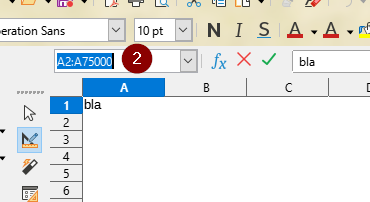Assumed we have a very long data series in sheet 1:
A B C
1 Bla
2 Bla
3 Bla
4 Bla
5 .
6 .
7 .
75000 Blub
In sheet 2, I want to reference/clone this data from sheet 1, but without manually extending/dragging the cell (by holding the left mouse pointer on cell A1 and scroll until row no. 75000):
A B C
1 =$Sheet1.A1
2 =$Sheet1.A2
3 =$Sheet1.A3
4 =$Sheet1.A4
5 .
6 .
7 .
75000 =$Sheet1.A75000
Is there an option to extend the cell values to row no. 75000 without needing to scroll down the whole table manually?
With “scrolling down the whole table” I am talking about this feature here:
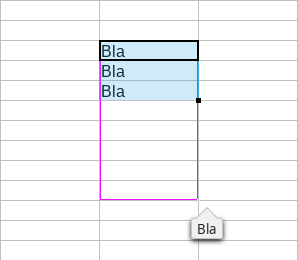
This is extremely time consuming on such huge tables, why I want to avoid it.