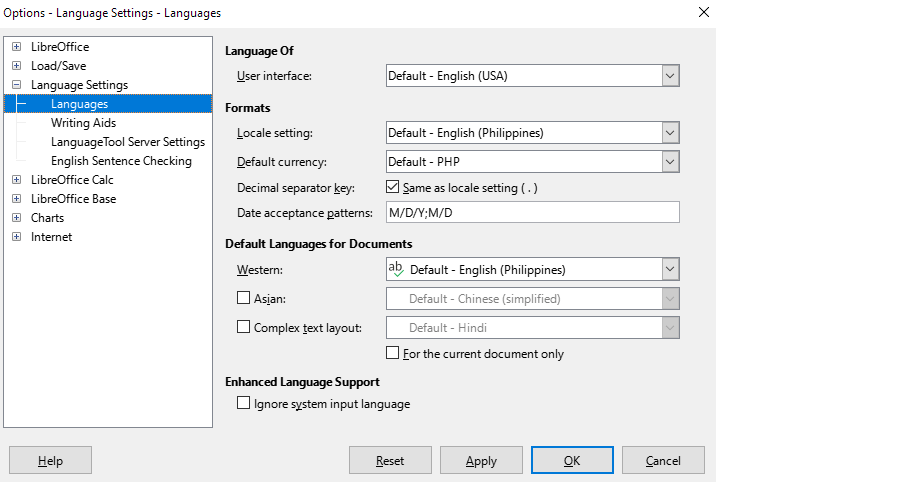Hello,
I can’t disable automatic rounding off decimals like from 0.00021 to 21. I tried in tools/options/calculate to check “precision as show” or “limit decimals for general number format” and increase size of numbers - didn’t work! I didn’t notice any function would be off for a cell, but I can’t even tell so…
How do I disable this for whole document? Or cltr+a is also fine… Simplest way…
Thanks!

 I have some number like 0.00011 and it rounds to whole number 11.
I have some number like 0.00011 and it rounds to whole number 11. Just to repeat: and using dash reverts to 0 - how strange! To also add, i copy-paste this from google sheets, as issue started happening there and I couldn’t remove style…
Just to repeat: and using dash reverts to 0 - how strange! To also add, i copy-paste this from google sheets, as issue started happening there and I couldn’t remove style…