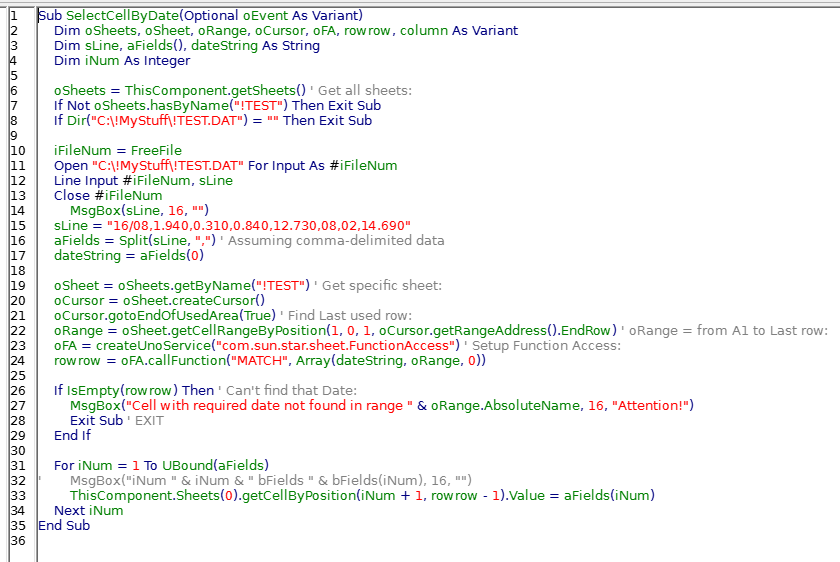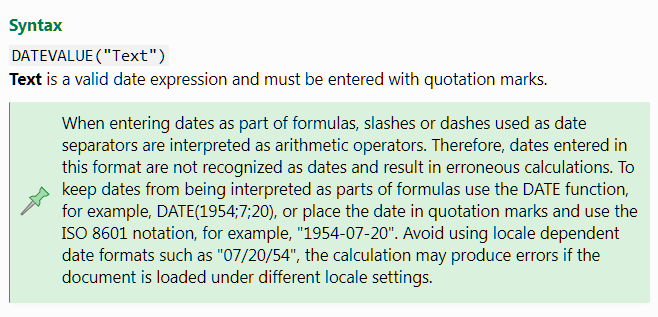I have a large spreadsheet that I record solar panel data into - I have a single line .csv with a date then numeric fields that I read and split with comma delimiter. Then Find the same date in my sheet and put the other numeric data into the relevant columns. This works fine IF I ‘copy’ the data to the clipboard externally then ‘paste’ it into the sheet but I thought it would be better to read the .csv directly in the macro and put the data in that way.
The cells that receive the data are all formatted numeric with 3 decimal places however when I put the data (by value) into the cells they become text formatted (with 1 exception - for some strange reason).
I knocked up a test macro that works perfectly however the main macro has this stupid problem.
What am I doing wrong.
Test Macro:
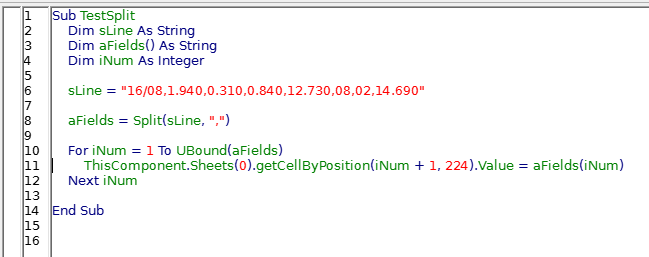
Results - which are correct:
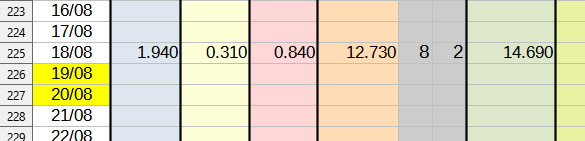
My Main macro - which I believe is almost identical in procedure to the Test Macro.:
Results - Which are definitely NOT right. as the formatting has gone.
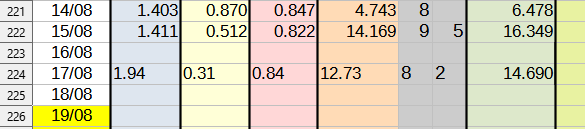
Help ??.