Hi all, new to macro’s and Basic is from 30 years ago and very rusty.
Goal: to make a maintenance list that show tasks in date order and re-build on completion of a task.
The list has to show visually dates that are overdue=red (background) and on top of the list.
Each line in calc represents a task, columns show details about the task like task_name, what_to_do, what_with, next_date_interval, etc.
Thought: To make a button activated macro that:
- on completion of a task change the
date to the next date by adding the
amount of day’s stated in the 'next - change the date color to neutral=no color.
- re-order the list in the new sort order.
- show the new list.
The button is to be set in fx. the first cell of a task line and has to effect only that line.
[Done] | Date | Task | By who | What with | Next date interval |
[Done] | Date | Task | By who | What with | Next date interval |
[Done] | Date | Task | By who | What with | Next date interval |

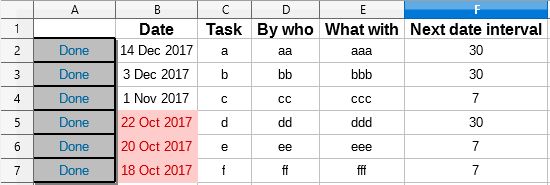
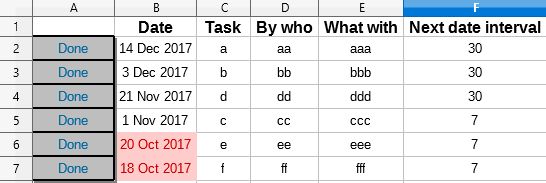
 to mark as accepted.
to mark as accepted.