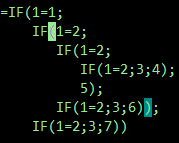Consider this example, inspired by @Lupp’s answer.
=IF(1=1;IF(1=2;IF(1=2;IF(1=2;3;4);5);IF(1=2;3;6));IF(1=2;3;7))
The cell-grid area of Calc looks like this (notice the bold )). That’s helpful for medium-complexity formulas but not so good for large, ugly ones.

Selecting part of a formula and pressing F9 shows a partial result.

For large formulas, I typically copy and paste the formula into my favorite text editor. Not only does it show the match more clearly, but one keystroke (%) can jump to the other matching paren.

Indenting also helps.
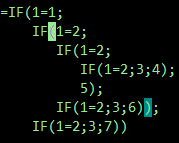
Presumably, other editors such as Notepad++ or Emacs could be used in the same way.