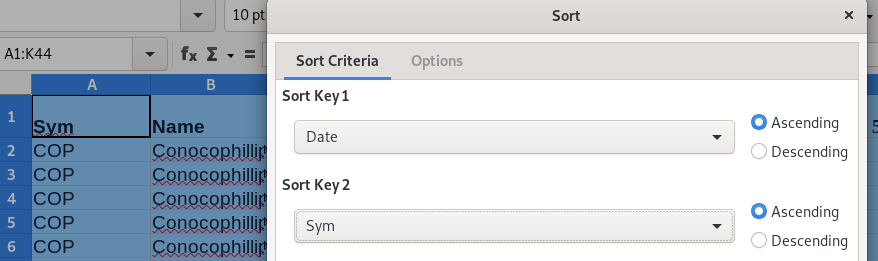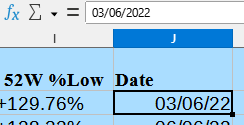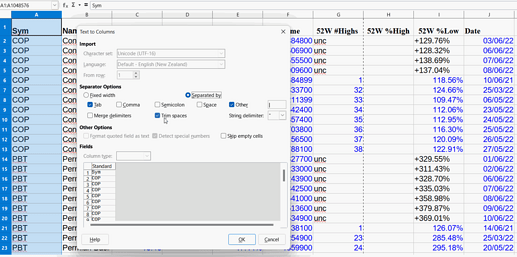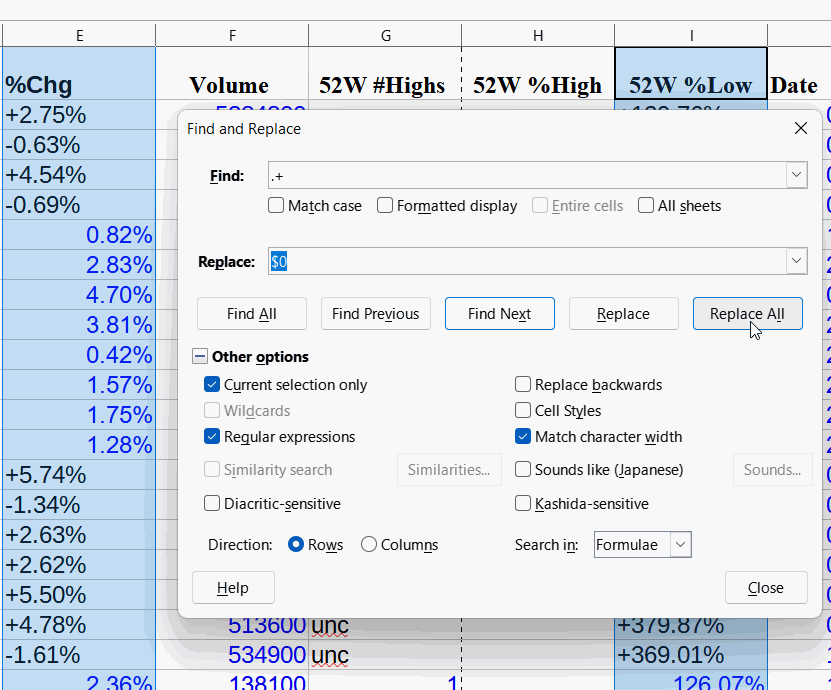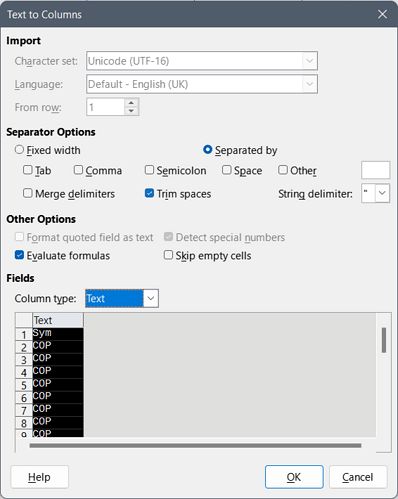x.ods (17.0 KB)
All I want to do is sort this file by sym and date. It gets the sym but not the date. I think it’s a hidden apostrophe. I checked a cell in format and text to column and I can not see it. Cell protection didn’t do it. Changing date to text or number format didn’t do it either. What have I not learned yet that is causing the problem?