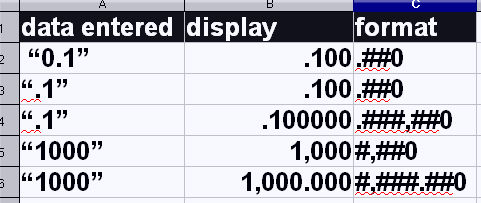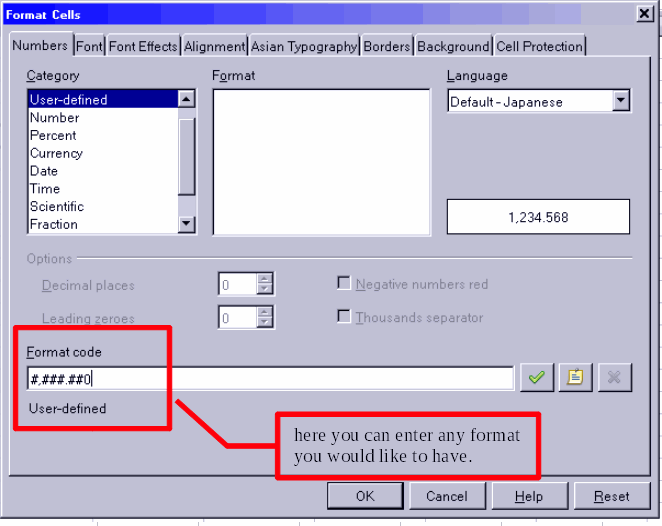Hello,
Title says it all. I’ve set up a user-defined number format to use as default, but every now and then I get a result that is longer than what fits inside the cell, and then Calc only displays ###. I’ve noticed that the General number format doesn’t have this problem as there the number is truncated and rounded so that it fits inside the cell, no matter the width.
Is there a way to enable this behavior for user-defined formats? I’ve tried looking here and on the wiki, but haven’t found anything relevant, then again, it seems not all of the formatting options are documented.
Thank you for your ideas.
-Lou
PS: I should probably add this—even if there’s no fix for my problem above, you might be able to help me with the underlying issue.
The reason why I have created the user-defined number format in the first place is that I want to enable the thousands separator and drop the leading zero. These are my regional defaults as well (US,) but Calc still displays 0.1 and 1000, instead of .1 and 1,000 for example.
Maybe there’s a way to make the General format respect these settings?
I’m on Win7 Home Premium x64 SP1.