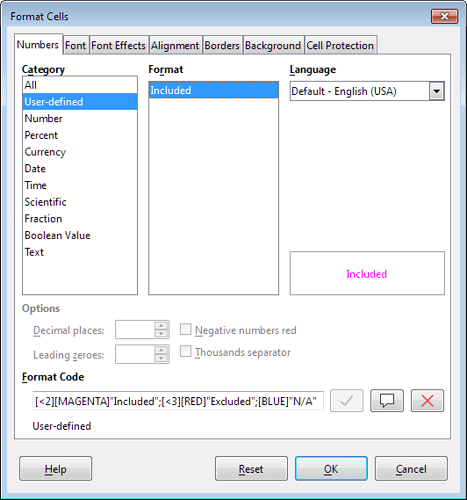Yes, this method is not much more complicated - it can be implemented, for example, using CHOOSE() function
=CHOOSE(A2;"Included";"Excluded";"N/A")
(if A2 is address of your cell)
To avoid displaying Err:502 when the cell contains any other number or is empty, you can wrap the entire expression in the IFERROR() function
=IFERROR(CHOOSE(A2;"Included";"Excluded";"N/A");"Wrong Number " & A2)
Now create cell styles for all possible cases and apply Conditional Formatting, listing all possible cases and specifying the desired styles…
Now hide column A so that the original number 1 (2 or 3) does not interfere with the perception of the text.
Not much more complicated