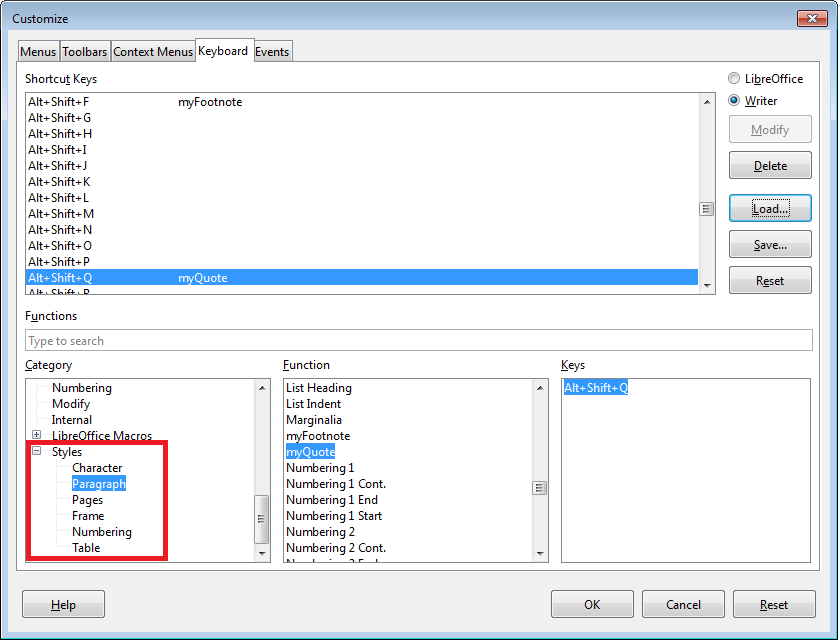I hate being forced to use the mouse.
I’m aware of F11… but is it possible to change styles without then ever touching the mouse? And then make the Styles dialog disappear… without touching the mouse?
I’m also aware of macros and customisation (of hotkeys). Obviously I could set a hotkey combo for a particular style… perhaps I could write a macro which will let me choose a particular style “by hand” without using the mouse.
There is also the little box at the far left in the style toolbar, where the style is displayed… maybe it’s possible to access this box using a hotkey? And then change the style and then return to the document with another keyboard command?
Any help appreciated…