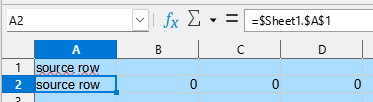Select/mark row, then pull selection like if you’d drag&drop over the target row, but do not drop yet, before press Shift+Ctrl+Alt and then let mouse button loose.
Didn’t work initially for me because I didn’t first highlight the data, release the mouse button THEN click to move. Its a 2 step procedure that many wouldn’t assume. In other programs we’re used to just dragging things where we want. I suppose in spreadsheets we need that extra step. Good to know. I’m sure a lot of other things will make more sense now.
To move the row: select the line, drag it, and hold Alt while you release the mouse button. You will see a dark line as the insert position.
Now that was great. No need to add the row beforehand. Just what the doctor ordered!
select a row with a click on the row label;
place the cursor on the highlighted data, click
move to the new location and release the mouse button.
To copy, hold the Ctrl key down,
This worked. Other than having to add a line at the destination its very convenient.
hit Shift+Space to select the row
hit Ctrl+X to cut (or Ctrl+C to copy)
Move cursor to new location, hit ctrl+V to paste
Yes, this has always worked for me before. But it necessitates preparing the destination by adding a row first. Maybe in more complex situations this is useful though.
Thank you all. I hope this helps others. Call it the spreadsheet doubletap!