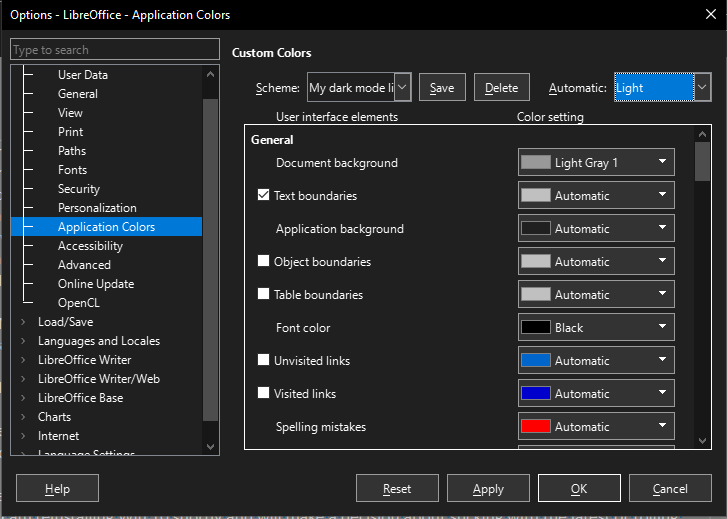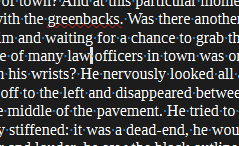Hi,
I just updated to the latest Libre Office version 24.2.1.2 (from I believe two versions earlier) and find my documents have changed…
I use a black font but the headers and footers and end notes are white (I use a Light Gray 1 Document background) so I can see the white.
I am familiar with resetting the universal font color to black at Tools>Options>Application Colors but rebooting after resetting the black font color doesn’t help… I still get a white font on a new document though the font color is set to black. I’d like to revert back to the previous installation…
As well, I don’t know what else might have changed.
Any thoughts?
Thanks for any help!
PS I have software that automatically updates software… I am getting tired of that 
Version: 24.2.1.2 (X86_64) / LibreOffice Community
Build ID: db4def46b0453cc22e2d0305797cf981b68ef5ac
CPU threads: 8; OS: Windows 10.0 Build 19044; UI render: Skia/Raster; VCL: win
Locale: en-US (en_US); UI: en-US
Calc: CL threaded