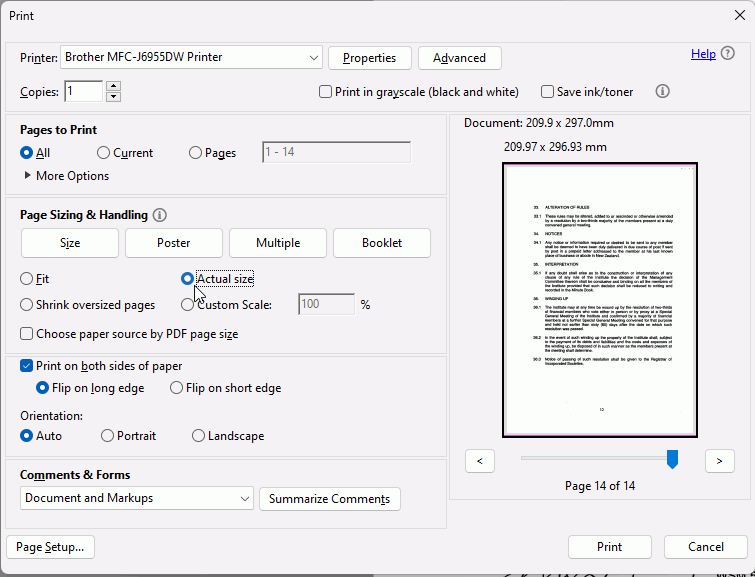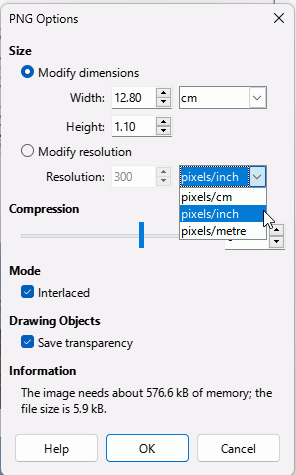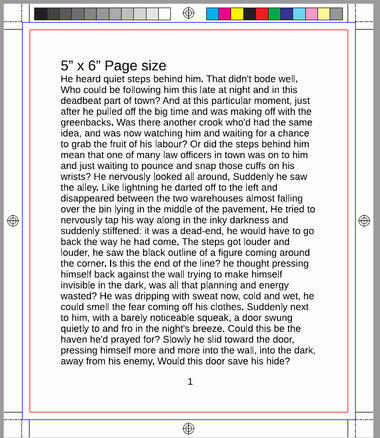My page is set to the exact size I need. In “Page Properties” the “Paper format” is set to “User.”
I took it to printer and when she prints on A4 paper size, the drawing gets bigger by about 3 cm in width and 1 cm in height. I asked the printer to print “original size” but her printing software doesn’t seem to have an “original size” setting.
I have to print to A4 because there is no paper size called “User.”
I want the drawing to print exactly the size I set. On A4 paper, that would leave lots of white space on the top, bottom and sides. That’s okay.
I just want to print the exact physical size I specify for the drawing, regardless of the resolution of my monitor and the size of the paper. How can I do this? Thanks for any ideas.
Libre Office Version 7.3.0.3